Add ANZ CyberSource to Your EnrolHQ Payment Settings
How to Set Up ANZ CyberSource on EnrolHQ
This guide will walk you through the process of setting up ANZ CyberSource as your payment provider in EnrolHQ. You'll need to generate API keys from your ANZ CyberSource account and configure them in your EnrolHQ payment settings.
Prerequisites
Before you begin, ensure you have:
- An active ANZ CyberSource merchant account
- Administrator access to your EnrolHQ dashboard with permissions to access Settings > Payment Settings
- Your ANZ CyberSource login credentials
Step 1: Access ANZ CyberSource Management
- Log into your ANZ CyberSource account
- Navigate to Payment Configuration > Key Management in the left sidebar
- You'll see your Organization ID (Merchant ID) displayed at the top of the page - make note of this as you'll need it for EnrolHQ
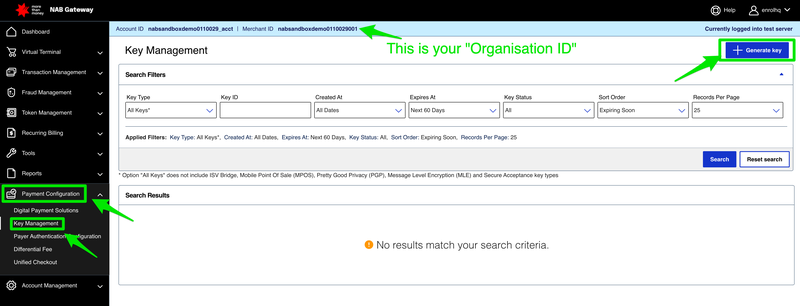
Step 2: Generate a New REST API Key
- Click the Generate key button in the top right corner of the Key Management page
- On the "Create Key" page, you'll see several key type options
- Under Recommended Key Types, select REST APIs
- Choose REST - Shared Secret (this should be pre-selected)
- Click Generate key at the bottom of the page
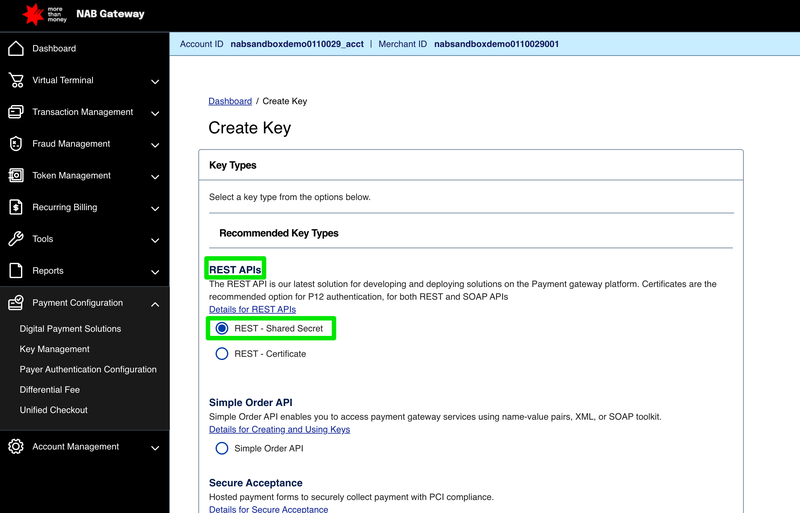
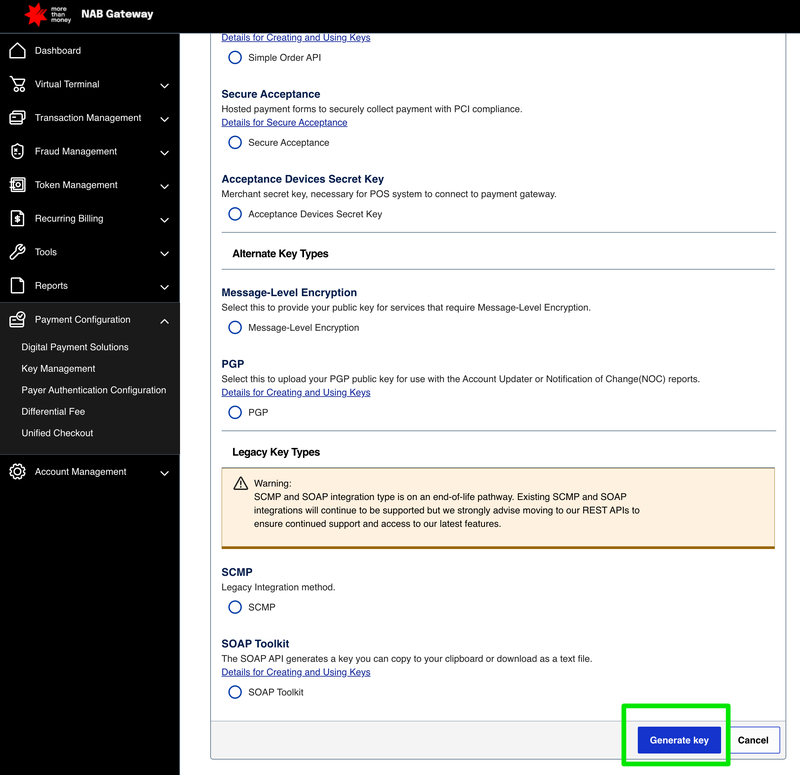
Step 3: Copy Your API Credentials
After generating the key, you'll see a "Key Generation" page with your credentials:
- Copy the Key: This is a long alphanumeric string (e.g., 834ab19a-2b84-4a64-a3bd-bcbd33c0b58a)
- Copy the Shared Secret: This is a longer encoded string (e.g., dN+63urDL2hMuPhoLU6I4aZkZtsuIg7aNqMTD7eO6JE=)
- Note your Organization ID: This should match what you saw in Step 1 (e.g., nabsandboxdemo0110029001)
Important: Keep these credentials secure and don't share them publicly. You can download them as a text file for safekeeping.
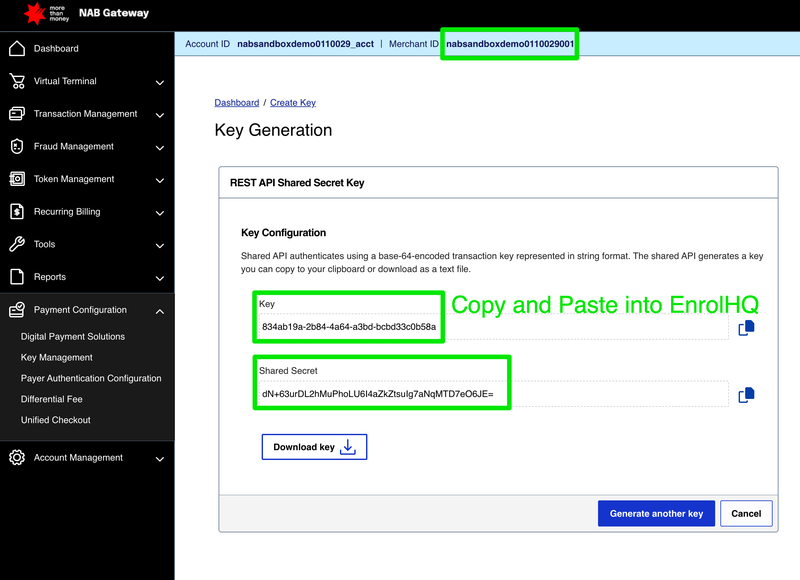
Step 4: Configure EnrolHQ Payment Settings
- Log into your EnrolHQ dashboard
- Navigate to Settings > Payment Settings in the left sidebar
- In the "Fees and Payment Gateway" section:
- Set Payment Provider to "ANZ CyberSource"
- Enter your Organization ID (the Merchant ID from ANZ CyberSource)
- Paste the Key from Step 3
- Paste the Shared Secret Key from Step 3
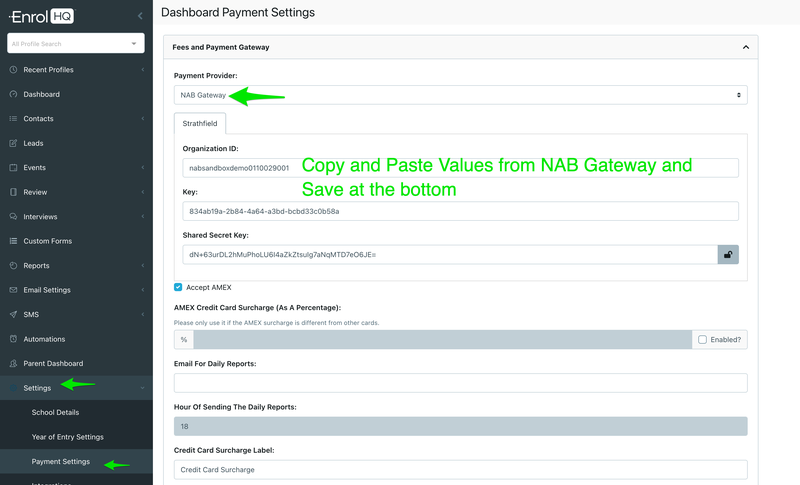
Step 5: Configure Additional Settings
Complete the remaining payment configuration:
- Accept AMEX: Check this box if you want to accept American Express cards
- AMEX Credit Card Surcharge: Enter a percentage if you charge extra for AMEX (leave blank if not applicable)
- Email For Daily Reports: Enter an email address to receive daily transaction reports
- Hour Of Sending The Daily Reports: Set when you want to receive daily reports (default is 18:00 we recommend you adjust to match your Banks transaction close timing)
- Credit Card Surcharge Label: Customise how surcharges appear to customers (default: "Credit Card Surcharge")
Step 6: Save Your Configuration
- Click Save at the bottom of the payment settings page
- Your ANZ CyberSource integration is now active and ready to process payments
Testing Your Setup
It's recommended to process a small test transaction to ensure everything is working correctly:
- Create a test payment for $1 by filling out a Registration form and changing the payment amount to $1
- Use a live credit card (or request EnrolHQ test this for you using a live credit card)
- Verify the transaction appears in both EnrolHQ and your ANZ CyberSource dashboard
Troubleshooting
If you encounter issues:
- Invalid credentials error: Double-check that you've copied the Key and Shared Secret exactly as provided
- Organisation ID mismatch: Ensure the Organisation ID in EnrolHQ matches your Merchant ID in NAB Gateway
- Transaction failures: Verify your NAB Gateway account is active
Security Best Practices
- Never share your API keys publicly
- Regularly rotate your API keys for enhanced security
- Monitor your transaction reports for any suspicious activity
- Keep your EnrolHQ and ANZ CyberSource accounts secure with strong passwords
Your ANZ CyberSource integration with EnrolHQ is now complete and ready to process secure payments for your enrolment forms and offer acceptances.