
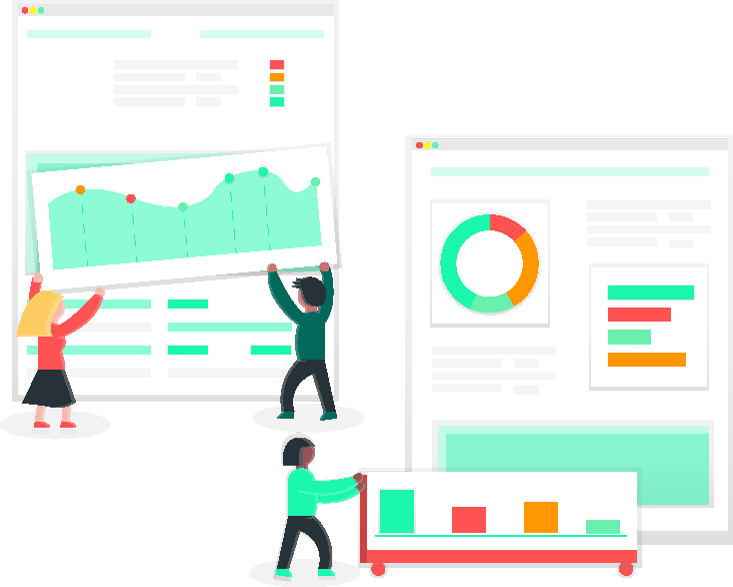
EnrolHQ comes with the ability to setup and run events for future students and their families. Your school might have ‘Open Days’, regular ‘School Tours’ or even ‘Taster Days’ for Kindergarten students. It’s important to capture future parents contact details’ at this stage of the funnel including email and phone and what year/year level-of-entry their child is expected to attend your school. By capturing this data you will be able to communicate with the parents at the right time to enrol their student i.e Year 5 for Year 7 entry.
Schools will commonly have prominent ‘calls-to-action’ on their websites to “Book A Tour” and you can change these to point directly to your EnrolHQ Events page. Marketing teams will often run campaigns on social media and banner/print ads in the local area and these can have links that point to your events page which will be located at https://enquiry.school.wa.edu.au/events/.
To manage Events click on the ‘Events’ button in the main nav menu on the left hand side.
You will see a list of all the previously created events here showing the ‘Event name’, date, how many people booked in and if the event has already occurred, how many families attended and how many families were no-shows.
To create a new Event, click ‘Add New’ at the top, to Edit an existing event click the Edit Icon on the far right column of the event you want to edit.
For each event you will need to add the following details:
Once you’re done, click on ‘Save’ to make sure any edits are saved and published.
Underneath the main event details, you will have a full list of attendees for your event. This includes parents and anybody else they have registered to come like Grandparents or their own children and siblings. The list is ordered alphabetically by the future students surname and families are grouped together.
In this table view, it shows you Entry Grade, Entry Year, Application Status and the How Did You Hear answers so you can quickly figure out which families you are going to focus on like the families who are 2-3 years out from starting Year 7 or Kindergarten and haven’t started an enrolment form yet.
You can filter the list for All Attendees, Attended Only, or No Shows Only which lets you Export a filtered list.
You can download an Attendance Sheet which will print 1 family per line on an Excel Sheet and leave a tickbox on the end, this is for schools that don’t want to use iPads to check families in.
You can print Labels - these will print to Avery Labels Sure Feed SKU 959004 which is a page of 14 labels (2 columns, 7 rows) each label is 38.1mm tall and 99mm wide. Simply feed the label sheets to your printer and click ‘Print Labels’ and EnrolHQ will open your browsers printing dialog to print all the attendees names on labels. (Note: this only works with Google Chrome browser)
There are 3 URLs listed for each event:
An event volunteer can stand and greet parents as they come through the school gates and ask them for the name of the child enrolling, then search for it and mark that family as attended. They also have the ability to leave a note against that family (for follow-up later) should anything come up in conversation.
Once a family is marked off as attended, they go from red to green and get moved down to the bottom of the page. As more families are marked off, it takes less scrolling to go through the ones that are still to be checked-in. There is also a Search Bar at the top to let you search by students surname.
A couple of schools on EnrolHQ have requested certain events be sent to Google Analytics via gtag.js and also ‘Floodlight’ pixels to be included. These can be entered in the Conversion Tracking fields. If you have any custom tracking requirements for Facebook Pixels, Google Analytics or Google Adwords and other marketing trackers, please reach out to our team and we can help you implement these using the custom JS panel.