There are a number of reports available, they include financial, marketing and enrolment data.
Reports available in EnrolHQ
Please find below a list of the current reports available within EnrolHQ.
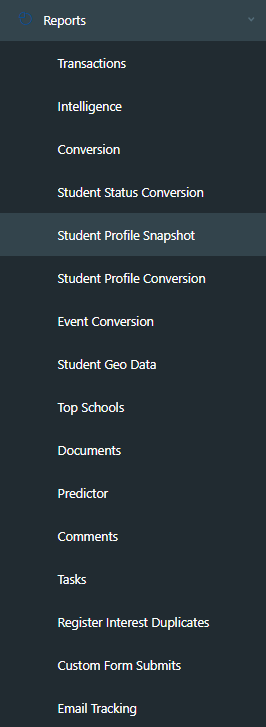
- Transactions report - this show all the payment receipting.
- Intelligence report - this shows comparisons to previous years
- Conversion report - this shows numbers and % for a selected time, by year, year of Entry or Specific Event
- Student Status Conversion report
- Student Profile Snapshot - this shows the students current status in their journey
- Student Profile Conversion report
- Event Conversion report
- Student Geo Data Report
- Top Schools report
- Documents report
- Predictor Report
- Comments Report
- Enquiries Report
- Tasks Report
- Register Interest Duplicates Report
- Custom Form Submits Report
- Email Tracking Report