We hope you find these EnrolHQ tips and recommended steps helpful in your Open Day planning.
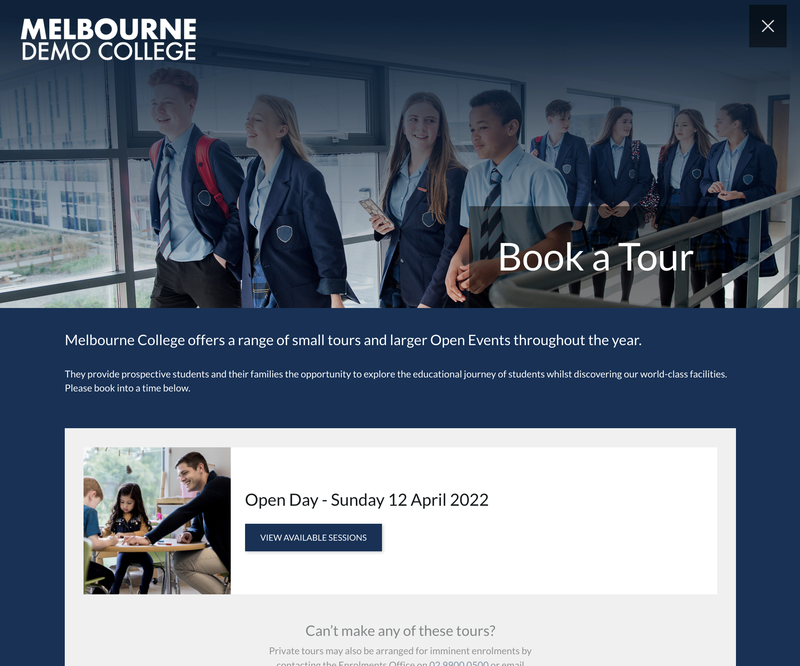
Staggered starting times
Our stats show that most people tend to arrive during the first 2 hours of your major event. For large events, it can be beneficial to use staggering starting times to help with traffic flow and ensure enough available school staff. To do this you set up multiple sessions of the same event and cap the registrations for each time slot.
E.g if your event runs from 10am - 2pm, think about making a session for 10am, 11am, 12pm and 1pm. This allows you to set capacities for each slot. Your reminder emails will inform people when to arrive.
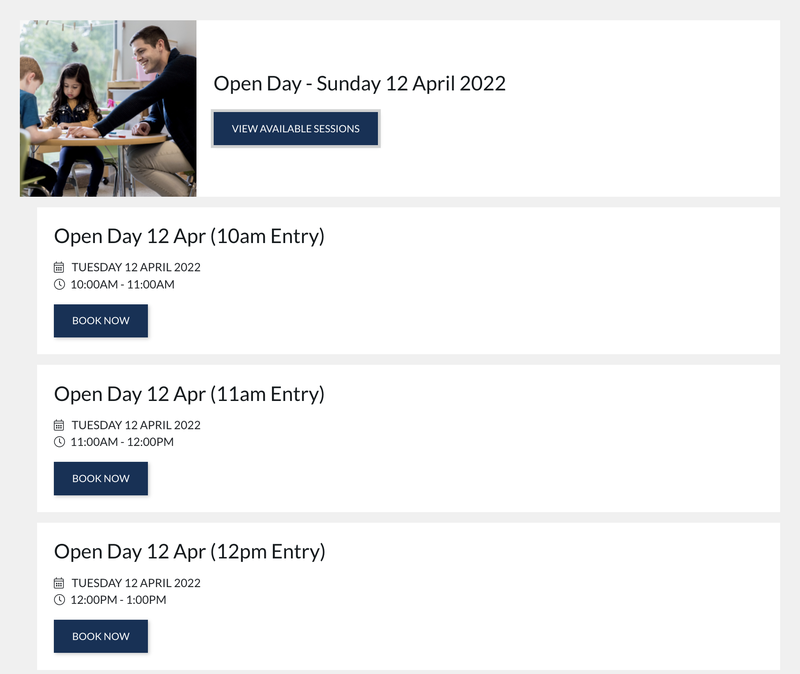
Reminder Emails
We recommend you send your reminder 48 hours prior to the event.
If you already have Event Auto-Reminders setup you may not need to send another reminder. Read more about how to set up an automated event reminder here:
If you don't have an automated email reminder set up or prefer doing this task manually you'll need to send your reminder out to each event list of attendees. Read more about how to send bulk emails to your attendee list here:
Choose your subject line and copy and paste something like this into the body of the email.
Dear {{ first_parent.first_name }} {{ first_parent.last_name }},
We are looking forward to meeting you and your family at our xxxxx starting at xxxxx.
Please plan to arrive 5-10 minutes prior to your session time so we can greet you.
Parking and directions can be found on the following attachment.
Thank you.
Prepare a gift to give each attendee
We recommend you have something ready to exchange for asking people to give up their personal details on the day (that is if they haven't already pre-registered). Some schools waive the application fee if people attend Open Day, while some give a sample bag - some do both :)
Whatever you do, it's a great idea to reward our attendees for signing up. The key is to get everyone on the EnrolHQ train as soon as they arrive on-site.
Systemise the process
Have a well thought out system.
- parent checks in
- gets a sample bag
- gets assigned to the next tour group
- gets a water bottle and additional gift to add to the sample bag (sample bag should get filled up along the way - items should not be given all at once). This provides multiple opportunities to give gifts.
- gets directed to the enrolments tent etc.
This way you don't have any confusion on who is giving out what, when and why. It will also allow you to adhere to a Covid-safe route through the school buildings.
Tell a great story
I think a memorable tour is when a great story is interwoven into the tour script - authentically delivered of course. For example, tell the student Tour Guides to reference particular items around the school that have particular meaning to them as they travel around. Brain storm these ideas the in the days leading up to your Open Day.
As a gift, you might give out a pen with an inscribed message, or a photo of the tour family with their guide under a tree or next to something significant to tie the story together. Creating meaningful memories around your tour is important - as the aim is to make the family feel connected to your school. Utilise your students as much as possible.
Set up Laptops, iPads or QR codes for people who have not yet registered but turn up anyways
Use the kiosk check-in URL and set up 3-4 laptops on bar tables. Read more on how to set up a QR code here: Self-check-in to events using a QR code
NB: THE KIOSK URL HAS TO BE CHECKED ON THE EVENT SETUP TO TURN ON.

The Kiosk URL is designed to refresh the web page back to the start after people complete the registration form (it's the same form as if they had filled out via the website but it checks them in at the same time and doesn't send the email thank-you). People that have not pre-registered should be directed to an area to check in - to make way for those in the line behind. NB: The QR code is available to download on the event setup page, but only after Kiosk check-in is enabled.
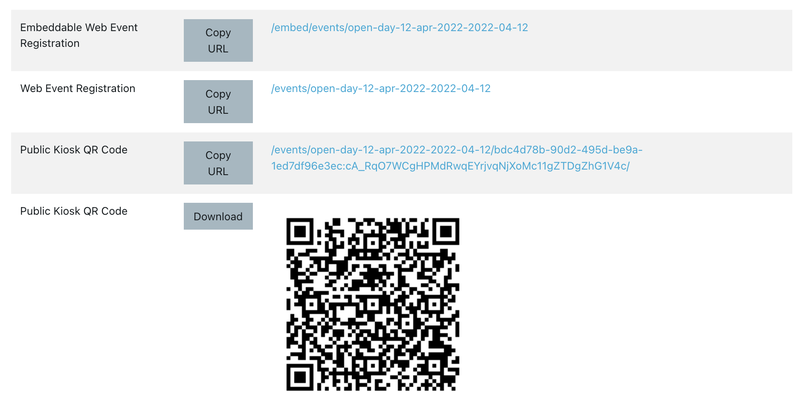
Once checked in, parents should be given their sample bag and students should be standing by ready to start a tour.
Create a check-in script that references an incentive
Hi Welcome, Have you pre-registered today?
Yes - Great - let me check you in so I can give you a Welcome bag and assign a Tour guide.
No - That's totally fine - can you please fill in a registration form at one of the computers over here (or Scan the QR code) so we can give you a sample bag and assign a Tour guide. Someone will be able to assist if you have any questions at the check-in desk.
Our staff check-in screens allow you to filter our to a particular Session or All Sessions for the event.
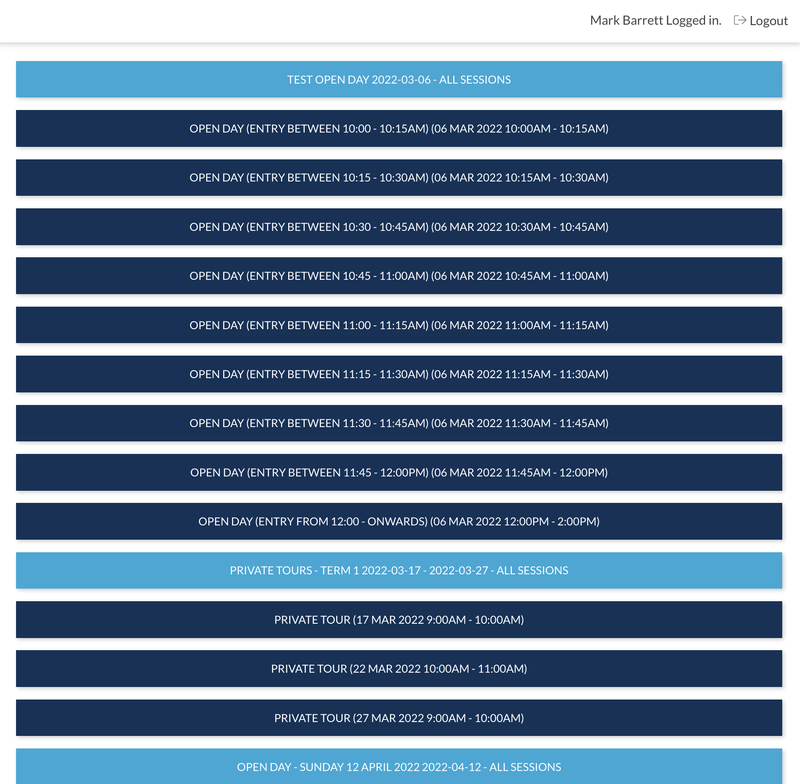
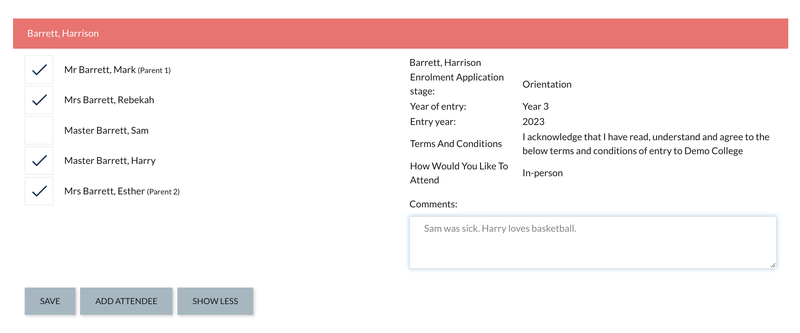
Follow Up after the event
We recommend following up the day after the event through EnrolHQ.
Using the filters and bulk actions you can create a list of those that attended and those that did not attend.
If you waive Application fees for attending a tour, don't forget to Bulk Update those attendees after you run the filter for those that attended and send them an email inviting them to apply.