This guide will show you how to set up the expression of interest form and how to repurpose your EOI form to collect scholarship applications. Most schools don't use the EOI form, which contains the same fields and the same functionality as the enrolment form, and which is perfect for scholarship applications. In case your school is using the EOI form as well as the Enrolment forms, then you will need a separate instance of EnrolHQ for your scholarships. Please write to support@enrolhq.com.au if that's the case.
Activate and rename the expression of interest stage
Go to Settings > Enrolment Journey Stages and activate the expression of interest stage. You can now rename it to "Scholarship Application"
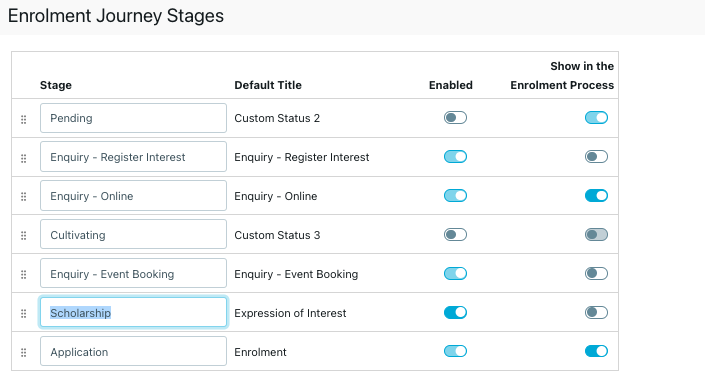
Expression of Interest /Scholarship workflow
Go to Settings > School Details and find the "Expression of Interest/Scholarship Workflow" box.
Choose which stages the expression of interest/scholarship application should be available in the parent dashboard
Put in a URL Path. The URL path will be the URL for the parents to visit and fill in the scholarship form.
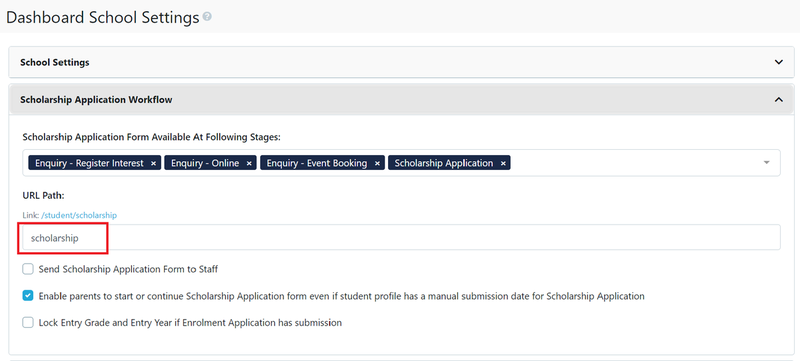
Enabling this will automatically open a new field under Contacts called "Scholarship Application" where all your students in this status will be.
Expression of Interest /Scholarship Payment Settings
Change the fee (if any) and choose if GST is included, ensure descriptions are correct, there can be different levels of payment depending on the Application Status.
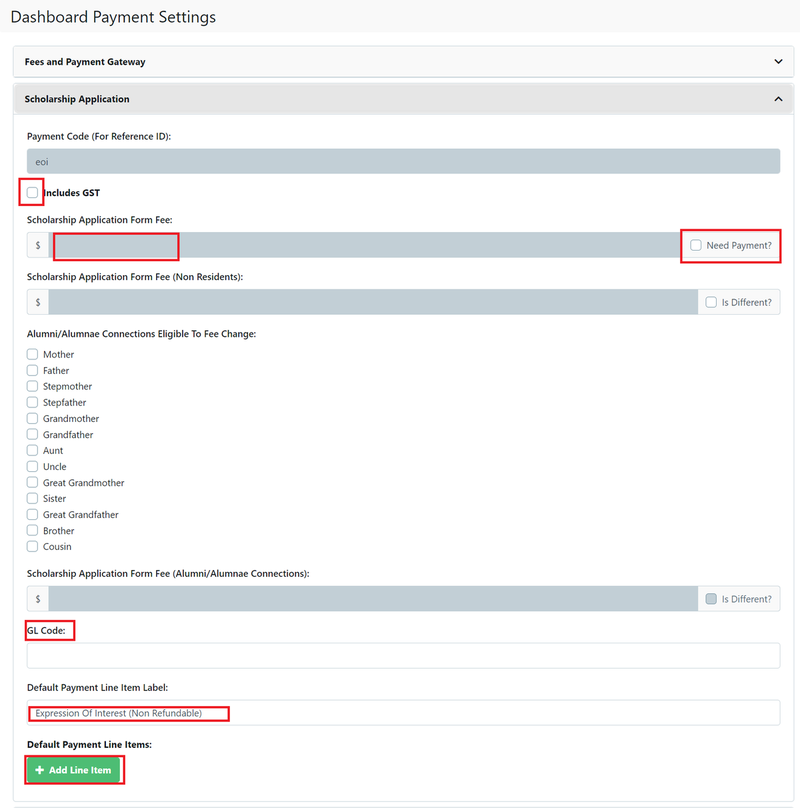
Form Fields
EnrolHQ provides the ability for you to turn on and off form fields (questions), set the fields as mandatory, in some cases re-label the field, and also display help text against the field to help guide the parents. To do this you need to go to Settings > Form Fields
Go into each question and enable/disable the questions you wish to have.
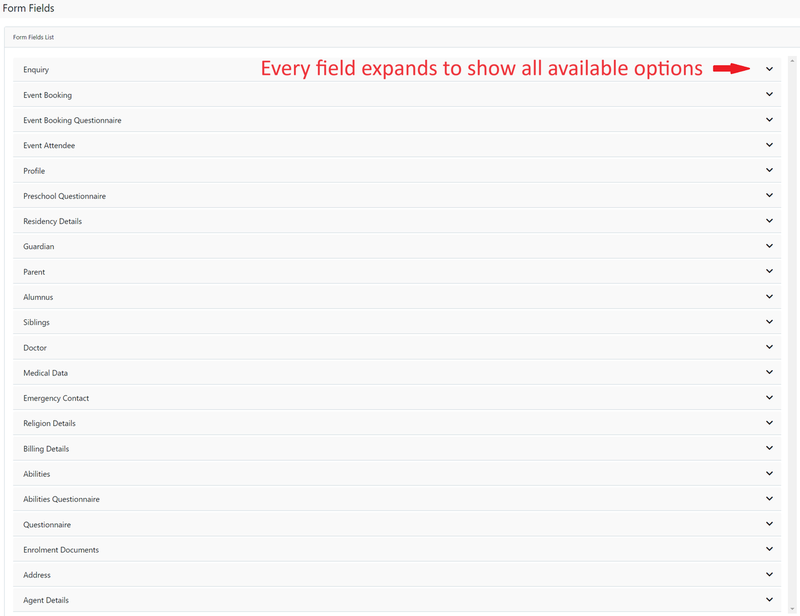
To edit all other fields, we recommend you open up the Application Form found on https://yourschooldomain.com/student/enrolment in a new tab so you can test your updates as you make them inside the Admin Settings under Settings > Form Fields.
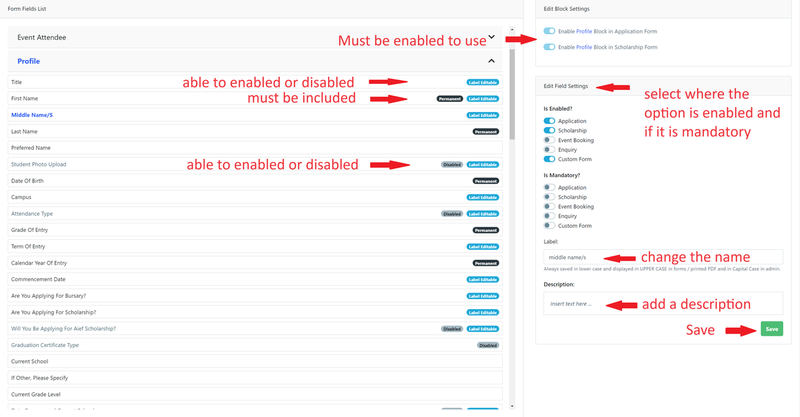
Often you'll want to add some custom questions for students to fill in. You can do this by adding multiple fields under the Questionnaire section and enabling them for your form. You can simply add something like (For a student to fill in) to the form label.
Parent signature settings
Go to Settings > School Details > Parent Signatures
- Tick "Scholarship Application Form Requires Signatures" - this will provide signature boxes for parents to sign with their finger on a touch device or use the touchpad on laptop.
- Elect which parent relationships are allowed to do a split signature workflow by adding options to "Separated Parent Signatures Workflow Enabled For Following Parent Relationships". Split signatures allow the person filling out the form to tick a box that says Parent/Carer 2 is not available to sign. The school may contact Parent/Carer 2 by other means and ask them to sign later.
- If you want to collect Parent IDs at this point then you may tick the "Require ID Image Upload"
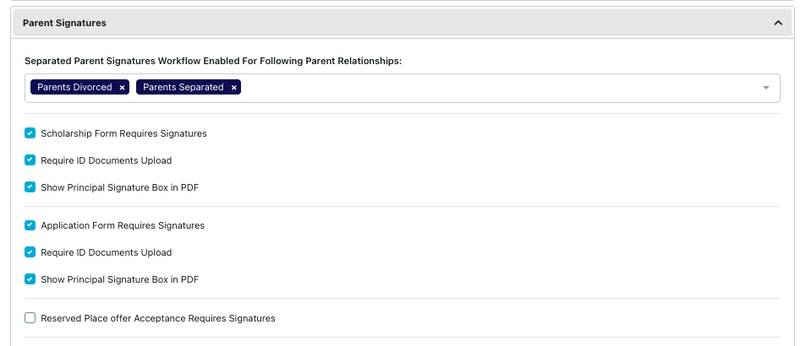
Customisation
To edit the text in the Expression of Interest/Scholarship form step labels go to Settings > Customisation > Enrolment Application and Expression of Interest forms.
Remember to save after making the changes.
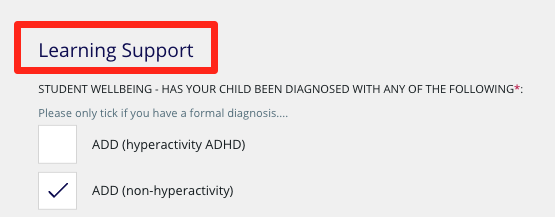
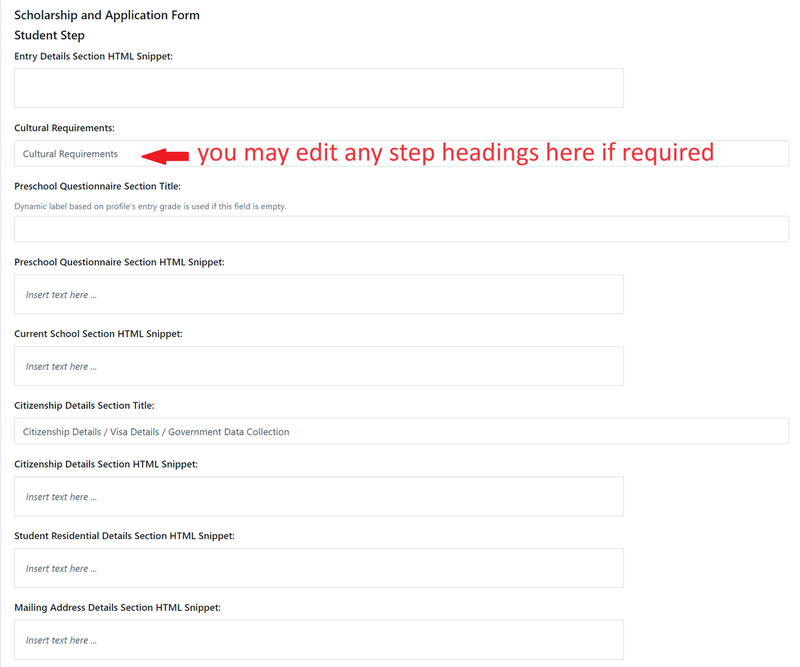
To edit the content that shows on the start page of the Expression of Interest / Scholarship Form, use the following box.
Note: we allow HTML for this section to give you more flexibility in styling text and adding links etc. If you need help to edit this, please let us know.
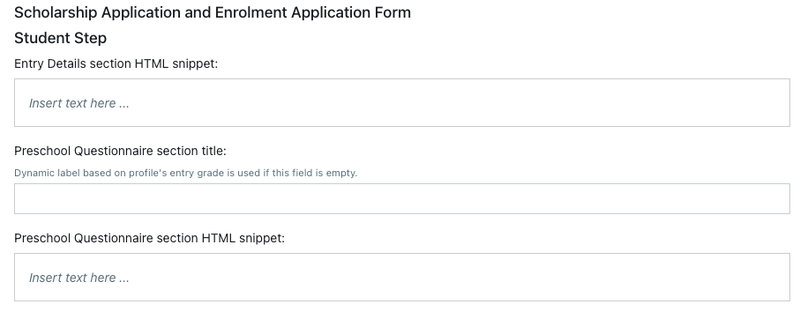
You can also edit the following text that is found throughout the application form:
Terms and Conditions
- Go to Settings > Customisation > Application for Enrolment and Expression of Interest forms.
There are the Terms and Conditions that a parent will be agreeing to as they submit an Expression of Interest or Scholarship. There are also conditions that are included when a place is offered.
These names can change according to the Organisation's preference.
These steps should be completed for Application and either Expression of Interest or Scholarship. (this depends on the organisations use of EnrolHQ).
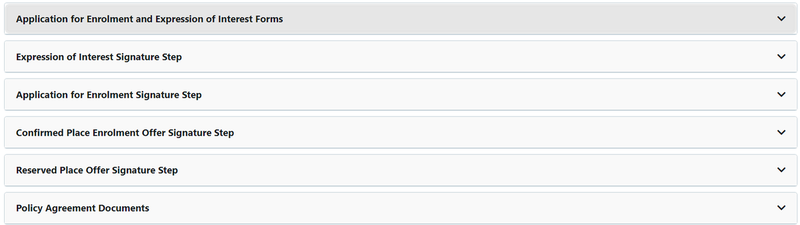
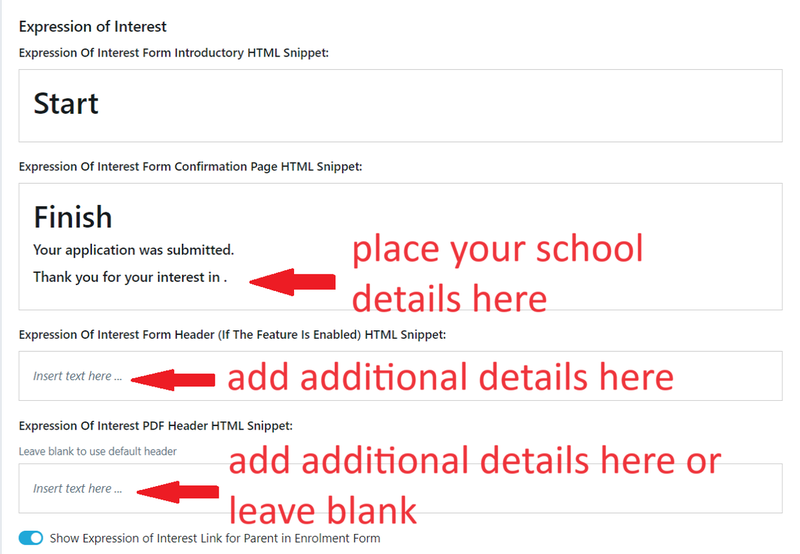
- Go to Settings > Customisation > Expression of Interest Signature Step
There are a number of seperate sections that you can choose to use. Default text has been added as a guide for setting up this content. There are also options for specific conditions where a parent must use a check box. Please ensure all changes are saved.
(note the name can be either Scholarship or Expression of Interest)
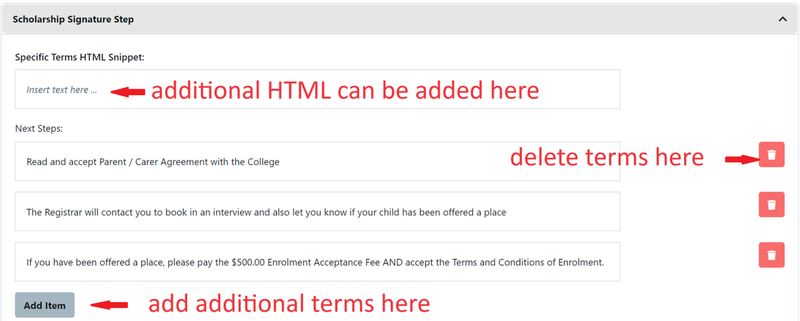
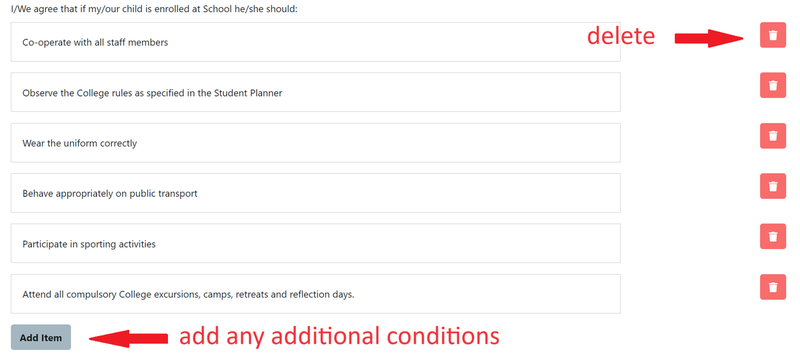
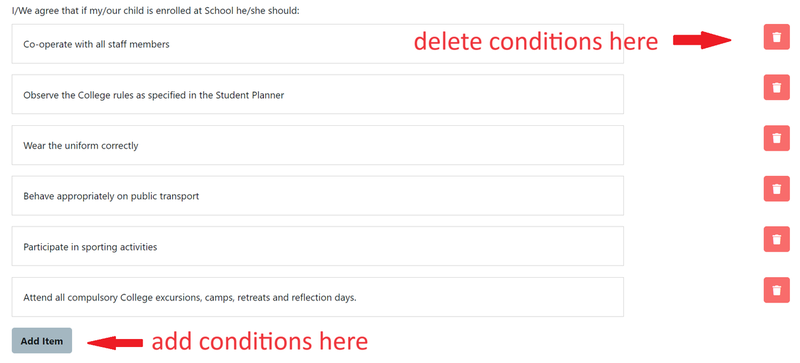
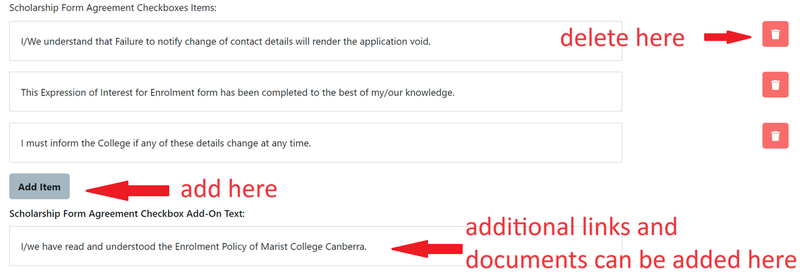
These steps are the same for Application for Enrolment and either Expression of Interest or Scholarship. (this depends on the organisations use of EnrolHQ).
- Go to Settings > Customisation > Policy Agreement Documents
Policy agreement Documents must be included, they must be added (Drag and Drop) however they can be edited when policy changes at any time.
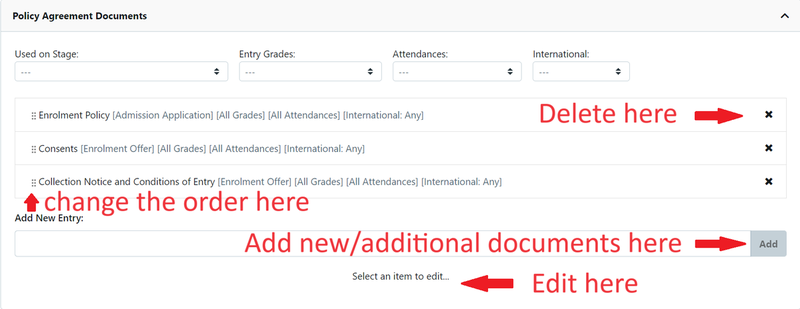
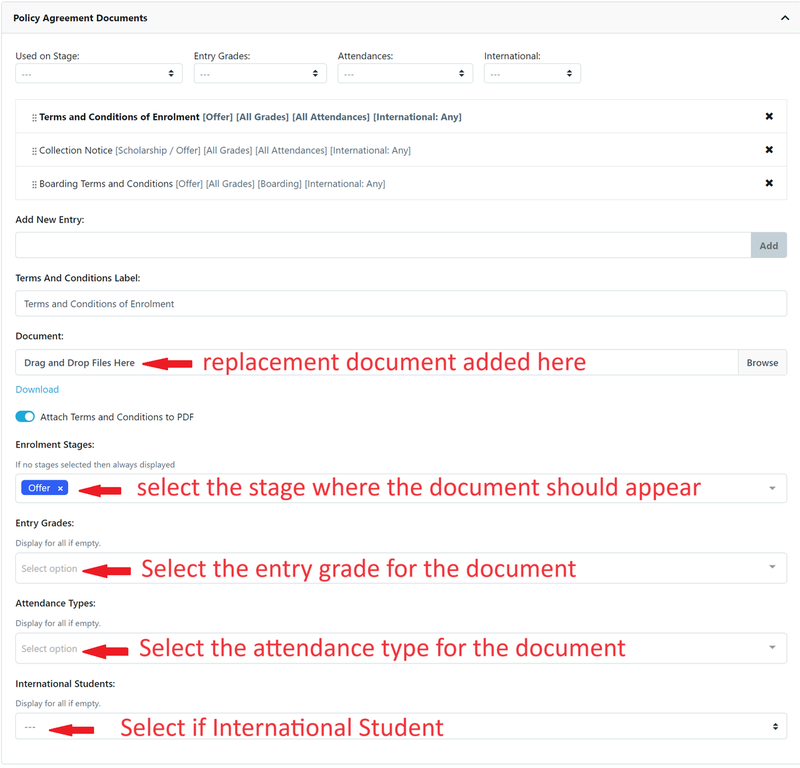
Email Settings
Please navigate to Email Settings > Templates > Expression of Interest/Scholarship application and update each template as it applies to your school. For setting up the Scholarship Application Form, there are only 3 to check.
EOI/Scholarship application Submitted Parent
This is the reply that goes to the Parent on submission of the Application.
EOI/Scholarship application Submitted Staff
This is the notification that goes to your staff on submission of the Application.
EOI/Scholarship request non-user parent signature
This is used for split parent signatures for separated or divorced families.
Note: The other Email Templates under Enrolment will need to be reviewed prior to sending offers, requesting more documents or declining an applicant.