Set up Interviewer availabilities so that parents cannot book unavailable slots
How to set up Interviewer Availabilities
Now that the Interviewers are setup in EnrolHQ, you need to add availabilities for parents to book. If the calendar has been shared with the Interviewer it will update for the Interviewer as you add availabilities and as parents book.
Go to Interview > Availabilities > Create to add Interview availabilities.
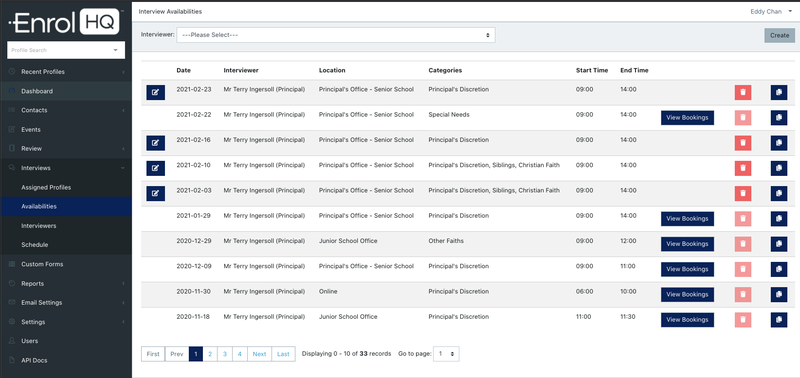
- Choose an Interviewer for whom you want to add the availability
- Add Interview Type - you may choose multiple options here so that anybody who matches the options (interview priorities) will be able to book this time
- Select Location - the interviewer has a default location setup when they are created however you may select any location from the list for each set of availabilities you wish to setup.
- Choose the Duration length of time for the Interview and then the length of time for the attendees (this allows a break at the end of each interview for staff)
- Choose the start time for the interview block, the interviewer may say that a 2-hour block is free on a particular day
- If the meeting is Online the link is added here (Optional)
- If there are meeting instructions for the parents add them here - this will appear in the body of the Interview Booking Confirmation email and on their Parent Dashboard.
- Choose a date
- Save
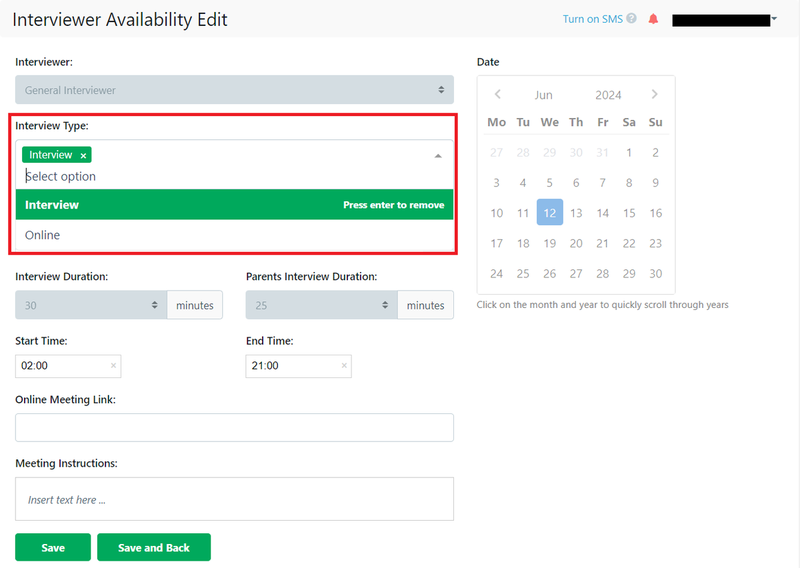
Rinse and repeat until you have all the availabilities set up. To make your life easier there is a 'Copy' button on the right-hand side which you can use to copy an interview availability that's already been set up and all you have to do is change the date and/or the times.
Interview Types - some examples are:
Junior School Interview
Senior School Interview
Online Interview
Diverse Learning Interview
New Family Interview
Sibling Interview
When you allocate an Interview, you can add multiple types of interviews or just one type of interview to ensure the correct Interviewer is available for the booking.
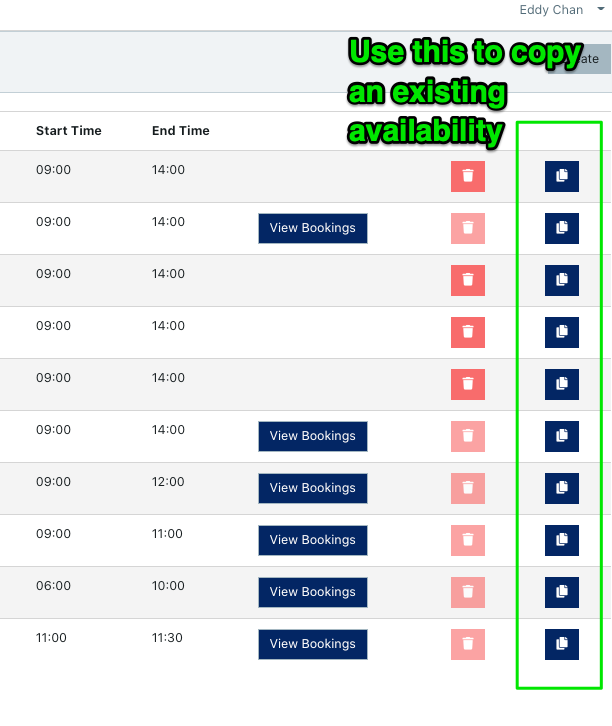
The Interview Location cannot be altered once it has been booked. You must create a new Interview availability and transfer the interview to change any details.