
Which fields do we sync
Here is the list of fields we sync to Sentral.
Where do synced documents appear in Sentral
We sync verified documents to the documents tab in Sentral:
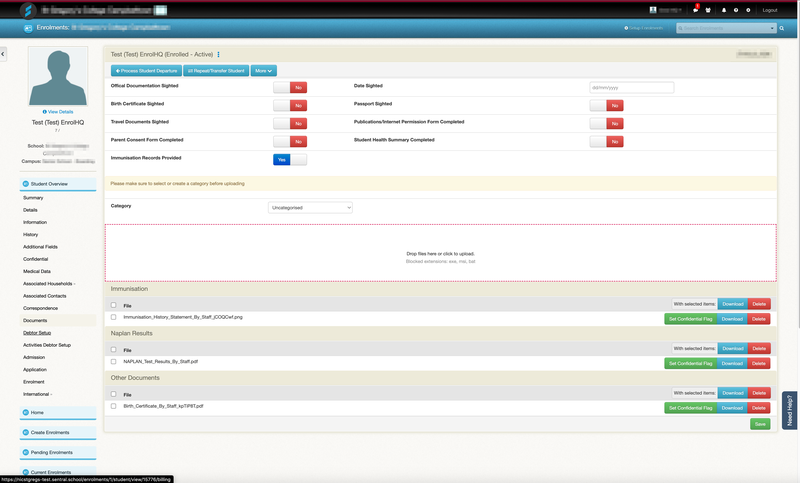
Integration Overview
The sync is a one-time sync which means staff will sync an application to Sentral once when the application is at its final/orientation stage in EnrolHQ.
- EnrolHQ uses Sentral’s REST API to post applications and documents to Sentral. We use the Post Student Enrolment Draft endpoint to post the application.
- EnrolHQ receive Sentral REST API Credentials from the School.
- EnrolHQ map the Sentral lookup tables (Year levels, genders, flags etc).
- [optional] The School may supply EnrolHQ with a CSV file of their Sentral enrolments for EnrolHQ to import into EnrolHQ.
- [optional] EnrolHQ import the CSV file into EnrolHQ (students with Sentral Student ID as their external ID and appears as green highlighted in EnrolHQ).
School Registrar Process
The process for staff is outlined below.
- Navigate to the Orientation applications list in EnrolHQ. This is where offers have been accepted by parents and the application is ready to sync. Most schools choose to sync to Sentral at this stage.
- For new students going into Sentral, filter by “Has External ID: No”.
- Review the application and verify any documents you want to sync.
- Press the Sync Sentral button to transfer the enrolment to Sentral.
- New student and their family have been synced. You may choose to leave a note in EnrolHQ saying you have synced them to Sentral. EnrolHQ records the timestamp and the staff user.
- For existing students in Sentral, these are found by filtering by “Has External ID: Yes” and are highlighted green in the list view. Monitor for updates to these applications by using the live feed and bell feature.
- If you find an update by the parent, check what has changed (using the audit log) then see if they have an External ID. If so you'll need to manually update them in Sentral by copying and pasting the changes to their Sentral enrolment application.
- Leave a note in EnrolHQ to say you have copied their updates to Sentral so that other staff know.
- Most schools will block out the parent from making anymore changes after they reach a certain status. Eg. Community status. In EnrolHQ we have a setting in Customisation called “Disable Update Contact Details Form If Parents Have 1 Or More Children In Any Of The Following Statuses”. After the initial push to Sentral, you may wish to move the application to Community so that the parent can't submit anymore contact form updates.
- Note that for siblings who have an existing sibling in Sentral, after you press Sync Sentral you will need to manually link their existing household in Sentral. In these cases EnrolHQ syncs only the sibling’s details across but not their household to prevent duplicate households in Sentral.
Sentral
Sentral school management system has the most extensive API out of all Australian school management systems, which allows EnrolHQ to have a great integration with this SIS.
Our Sentral integration is with Sentral Enterprise (cloud based solution). We are not integrated with the on-premise Sentral as it doesn't have the API or the import functionality for admissions. If that changes in the future we'll certainly integrate with it. However, Sentral Enterprise has an extensive API for admissions and allows us to push data across with a single click. It's a modern school management system our developers enjoy working with.
Our Sentral integration will create an Enrolment and Student objects, create Person objects for parents/guardians, it will handle the split families, add registrar notes and much more. It even uploads the documents EnrolHQ collects, which is what most of our Sentral clients requested.
If you're a Sentral school, get in touch to see how we can push your data across to it.