Enquiry Customisation
Go to Settings > Customisation > Enquiry
Enquiry Page Introductory is displayed at the top of the Enquiry form
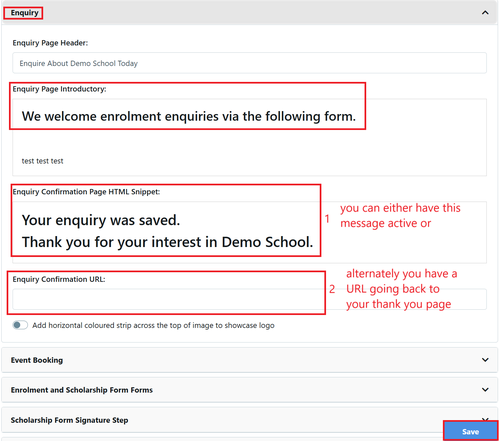
1 This option is used when you do not wish to redirect parents to a page on your website.
2 You can add a URL here and this will automatically send the parent to this URL.
NOTE: If you have a URL (option 2) then option 1 is not available for use or editing.
Embeddable Links for your Enquiry Form
Depending on how you wish to add your Enquiry Form to your website there are different links created within EnrolHQ for you to use.
There is the link found on the Main Menu called Parent Links which displays all the links available including Enquiries
Alternately there is an embedded code that can be used
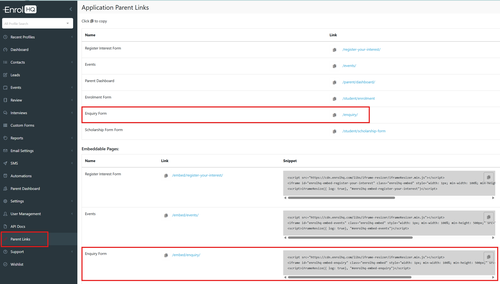
This is a sample of how a Code is copied and can be altered to suit:
<script src="https://cdn.enrolhq.com/libs/iframe-resizer/iframeResizer.min.js"></script>
<iframe id="enrolhq-embed-enquiry" class="enrolhq-embed" style="width: 1px; min-width: 100%; min-height: 500px;" src="https://testing.enrolhq.com.au/embed/enquiry/" frameborder="0"></iframe>
<script>iFrameResize({ log: true}, "#enrolhq-embed-enquiry")</script>
Note: the size of the iframe can be adjusted here by altering the min-height
Enquiry setup in Form Fields and Settings
When you setup an Enquiry form there is no preview option.
Go to Settings > Form Fields
There are standard Questions automatically on in each of the following fields
Enquiry
Parent
Profile
Note: In Profile - if you are a Multi Campus school you must turn on Campus. If you have different student types, you must turn on Attendance Type.
To ensure that the years available on the Enquiry Form at your school are correct you must ensure that the Calendar Years of Entry are removed for years that are switched off
Settings > Grade of Entry
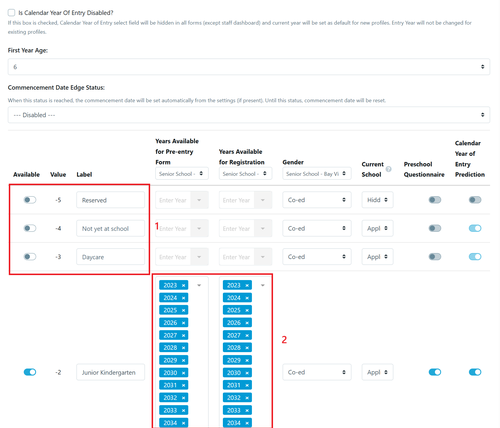
1 Years of Entry not available at the school off - no available Calendar years
2 Years of Entry Available - list of available Calendar years