Instructions on how to print labels for your upcoming event and which label dimensions you need to use.
How to Print Labels
You can print Labels - these will print to Avery Labels Sure Feed SKU 959004 / L7163 which is a page of 14 labels (2 columns, 7 rows) each label is 38.1mm tall and 99mm wide. Simply feed the label sheets to your printer and click ‘Print Labels’ and EnrolHQ will open your browsers printing dialog to print all the attendees names on labels.
Note: this only works with Google Chrome browser.
You can create a background image (jpg or png) with your logo to sit in the right hand side of each label during printing. It gets inserted via Settings > Campuses > Event Attendees Print Label Background. A short video is available to help you resize and position your logo.

If you want the Labels to print out in Alphabetical Order then you must sort the attendees before selecting the Print Label option.
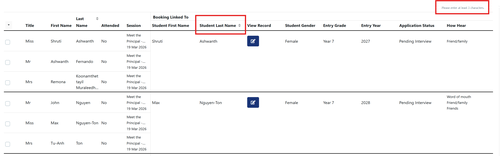
1 Select sort by Booking linked to Student Last Name
2 Select Reports and Labels > Print Labels