Add a Campus
Go to Settings > Campuses
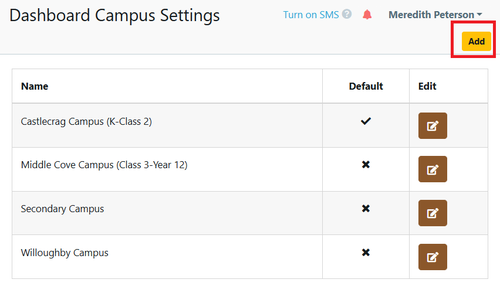
Either select add to create an additional campus
Note: The name of the campus is of the default campus is displayed on your parent dashboard

Or select the Main Campus using the edit to view/alter any of the 3 settings current details.
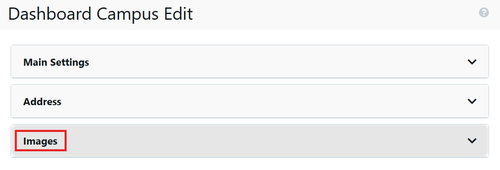
Main Setting:
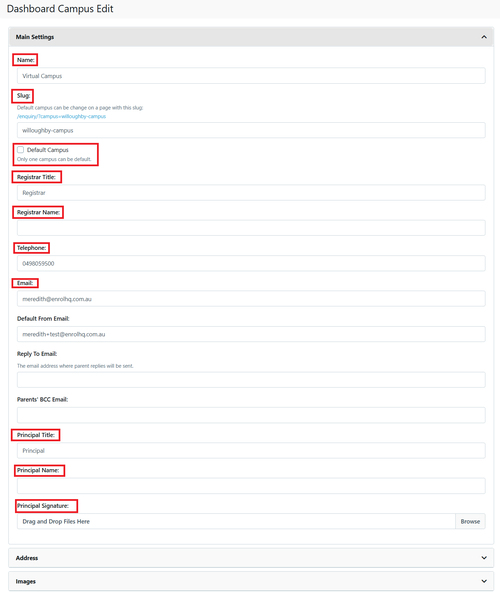
1 Name* - default is Main however each school may change this name as appropriate (see image above)
2 SLUG* - machine name that cannot have spaces (separate words with -)
3 Default Campus* - Default can only be set for 1 campus. This is the default shown on the Parent Dashboard and any Application Form unless an alternate is available (and is selected).
4 Registrar Title - default is Registrar (can be Enrolment Officer etc)
5 Registrar Name - staff member in charge of Enrolments
6 Telephone* - best contact number
7 Email* - Set your main Enrolment email address to put on the Enrolment Form, Email Notifications
8 Default From Email* - Set your main Enrolment email address to put on the Enrolment Form, Email Notifications
9 Parents' BCC Email - This email is where all emails that are sent to parents will be BCC’d to. (Some School IT teams want to keep a full record of every email that is sent to parents so they will set up a special email inbox to receive a BCC of these emails that can be searched later) default is blank.
10 Principal Title - default is Principal This detail is added to the Enrolment forms upon completion if selected
11 Principal Name - This detail is added to the Enrolment forms upon completion if selected
12 Principal Signature - drag and drop a signature here - This detail is added to the Enrolment forms upon completion if selected.
13 Remember to Save or Save & Back
Address:
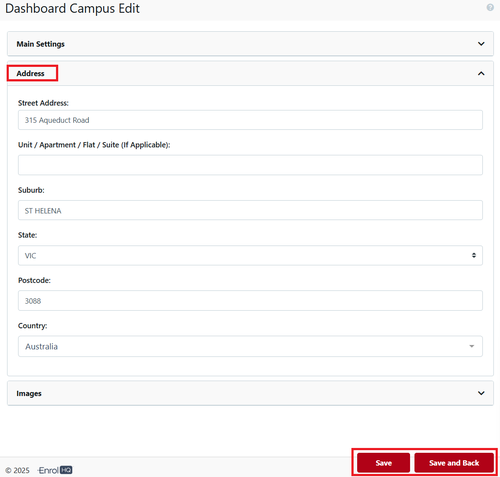
1 Street Address* - physical location of the school
2 Unit / Apartment / Flat / Suite (If Applicable)
3 Suburb* - will automatically appear in Capital letters
4 State* - drop down menu
5 Postcode
6 Country
7 Remember to Save or Save & Back
Images:
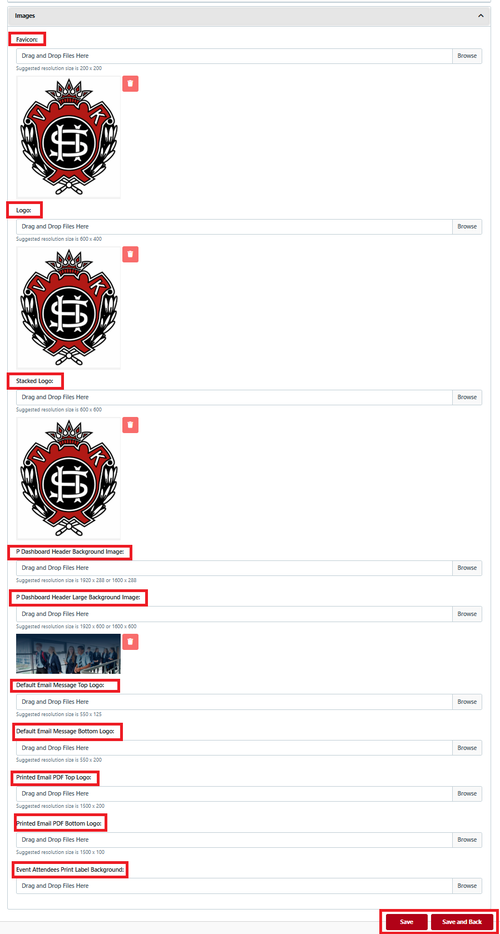
- Favicon (200x200) - image is used on your browser tab
- Logo (600x400)- image is used when you login to the parent dashboard and in the default header of PDF's and the Interview Review sheet.
- Stacked Logo (600x600px) - image is used on all forms and the Parent Dashboard in the top left.
- P Dashboard Header Background Image (1920 x 288px or 1600 x 288px) : is for the header of the Parent Dashboard
- P Dashboard Header Large Background Image (1920 x 600px or 1600 x 600px): is for your default Forms Header (application, enquiry, events etc)
- Default Email Message Top Logo (550 x 125px): This is the default image is used on all Emails. NB: you can change to a custom header image when editing your individual email under Advanced settings.
- Default Email Message Bottom Logo (550 x 200px): This is the default footer image used on all emails. NB: you can change to a custom footer image when editing your individual email under Advanced settings.
- Printed PDF Top Logo (1500 x 200px): This image is used as a Top Logo on all Printed PDF's
- Printed PDF Bottom Logo (1500 x 100px): This image is used as a footer on all Printed PDF's and is optional.
- Event Attendees Print Label Background: This background image is used for displaying your logo when Printing Event Attendees labels. The labels will print to Avery Labels Sure Feed SKU 959004 / L7163 which is a page of 14 labels (2 columns, 7 rows). Each label is 38.1mm tall and 99mm wide. Generally the logo is set to the bottom right corner as it will be overprinted with the Attendee name.
If the images do not suit the suggested resolution, feel free to adjust.
A new feature allows schools to add separate images and logos to individual forms see Custom Form Optional Look and Feel Settings
How to Use Campus to Create Different Links for Forms
Some Schools have multiple campuses with different forms based on the Campus. This can be an Enquiry, Application or Register Your Interest. It may also include Bookings.
If you are a Multi Campus School you may wish to use these tools to put different links in separate sections of your website
If any form needs to be setup for a particular campus you can add an extension to the URL by copying the campus include or exclude option in Settings>Campuses>Main Settings
Example for a campus called north-parramatta is
?campus=north-parramatta

This image is the campus option for the Enquiry form (the different links that allow this exclusion are all available in Parent Links)
