Terms an conditions for offers can be customised depending on your requirements. There can be with links to policies or check boxes details for specific significant conditions that you want to draw to the attention of the person/people accepting the offer.
How to Add, Delete or Change Policy Agreement Documents
To add other checkboxes with links to "Terms and Conditions" and other important documents you need to upload the different policies in PDF format.
It is recommended that all Policy Agreement documents have Version numbers, page numbers and dates, this is because these documents can be attached to the Offer Documents if switched on when the policies are uploaded.
Go to Settings > Customisation > Policy Agreement Documents
1 These are the types of offer that are available for the school
2 To add additional Policy Documents
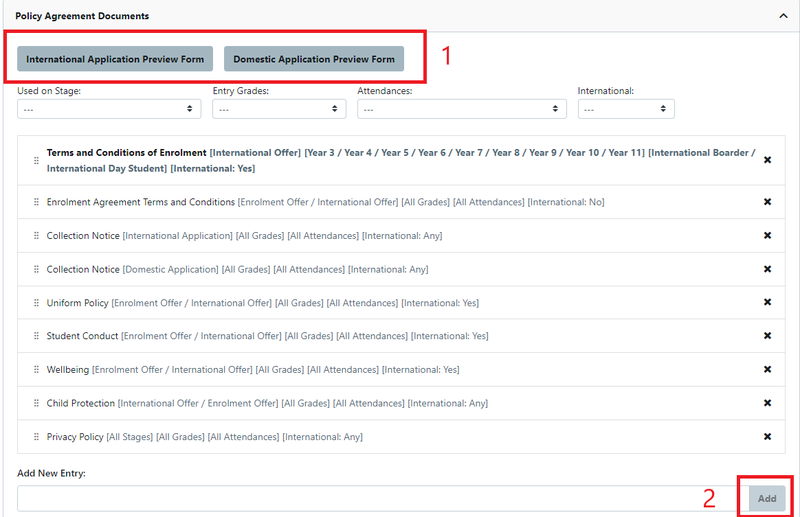
1 Add new entry: - this is usually the name of the Policy being added
2 Terms and Conditions Label: - This is the default, however this can be changed if required.
3 Document: - This is the required PDF, you can browse or drag and drop the required document here.
4 Attach Terms and Conditions to PDF: - This toggle is switched off by default. If the Document is to be added to the Offer Bundle it must be switched on. (Note: this would also ensure that the conditions at the time of the offer are part of the Enrolment Agreement documents that the parents download from the parent portal.)
5 Enrolment Stages: - If no stages are selected it always displayed (for all parts of the enrolment journey unless specified)
6 Entry Grades: - Display for all if empty (for every application grade unless specified)
7 Attendance Types: - Display for all if empty (for every attendance type unless specified)
8 International Students: This is a multi select field ---, Yes or No.
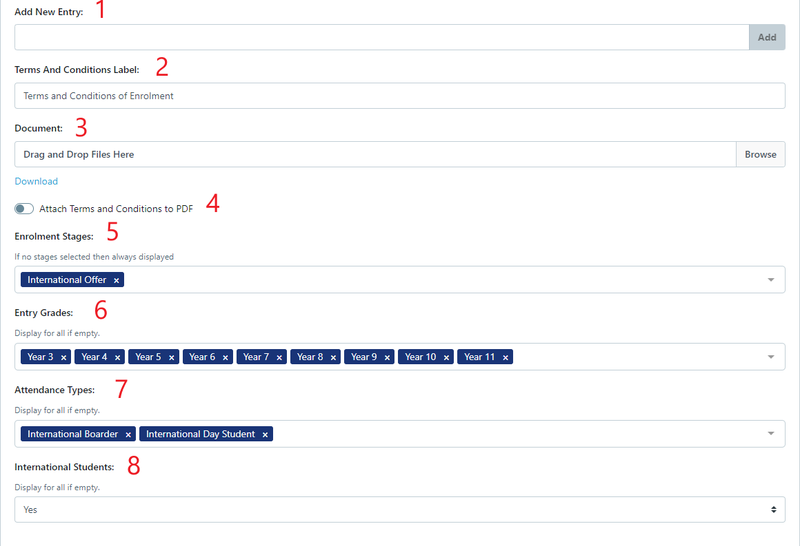
If your Policy Agreement Documents are on your website and you want to add a link instead of attaching a pdf copy of the document you can choose the following steps:
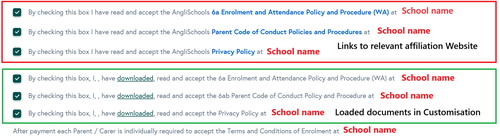
The section in the red box is using links to the website for parents to agree to the "Terms and Conditions" etc
The section in the green box is using the uploaded PDF's that were added in the "Policy Agreement Documents"
Offer - Initial Set Up Terms and Conditions
Go to Settings > Customisation > Enrolment Offer Signature Step
(you can use the same instructions for any other signature step)
There are a number of separate sections that you can choose to use. Default text has been added as a guide for setting up this content. There are also options for specific conditions where a parent must use a check box. Please ensure all changes are saved.
1 Enrolment Offer Acceptance Label: - This is the default, however this can be changed if required.
2 Enrolment Offer Specific Terms HTML Snippet: - The default is blank, however test can be added if required.
3 Enrolment Offer Acceptance Checkbox Items: - Additional checkboxes are added here if required. (It should be noted that these boxes cannot be reordered, make sure they are added in the order you wish parents to read.)
4 Acceptance Terms and Conditions Label: - Parent Acceptance checkbox will be hidden if this field is empty
5 Enrolment Offer Acceptance PDF Header HTML Snippet: - Leave blank to use default header
6 Attach Offer Letters HTML to Acceptance Contract: - This toggle is switched on by default.
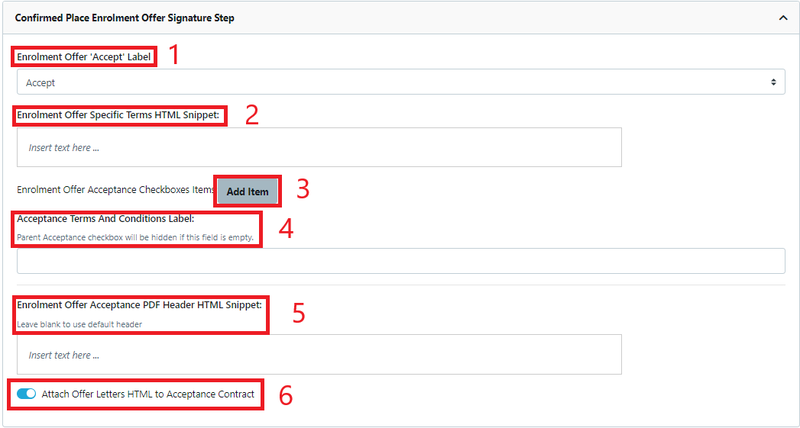
Here is a sample of a minimal Terms and Conditions setup (Note: if there is a condition that you do not want you can delete by using the red box.)
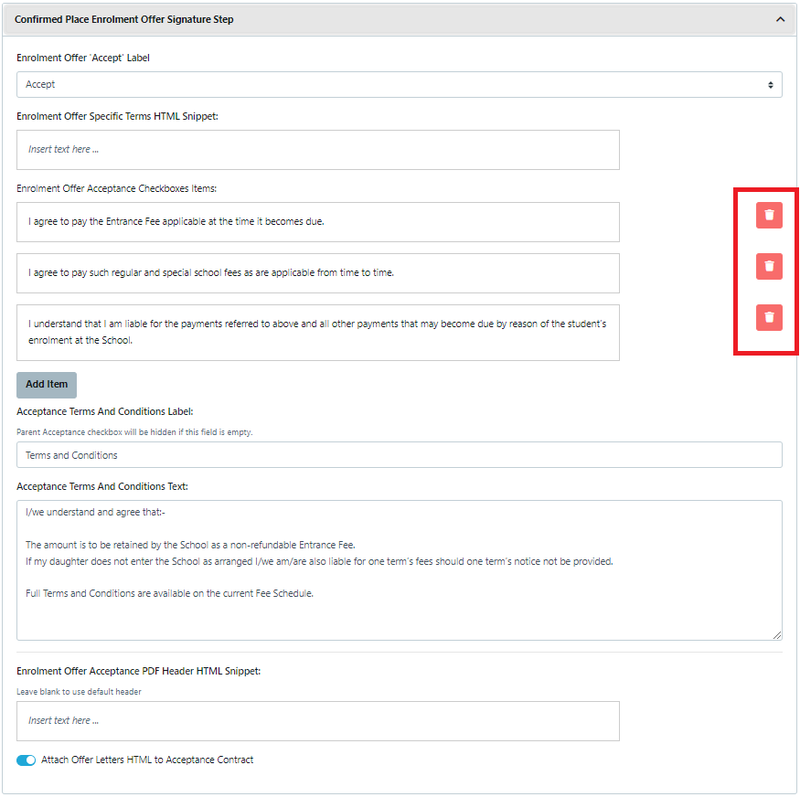
Here is a sample of more detailed Terms and Conditions setup. (school details have been hidden)
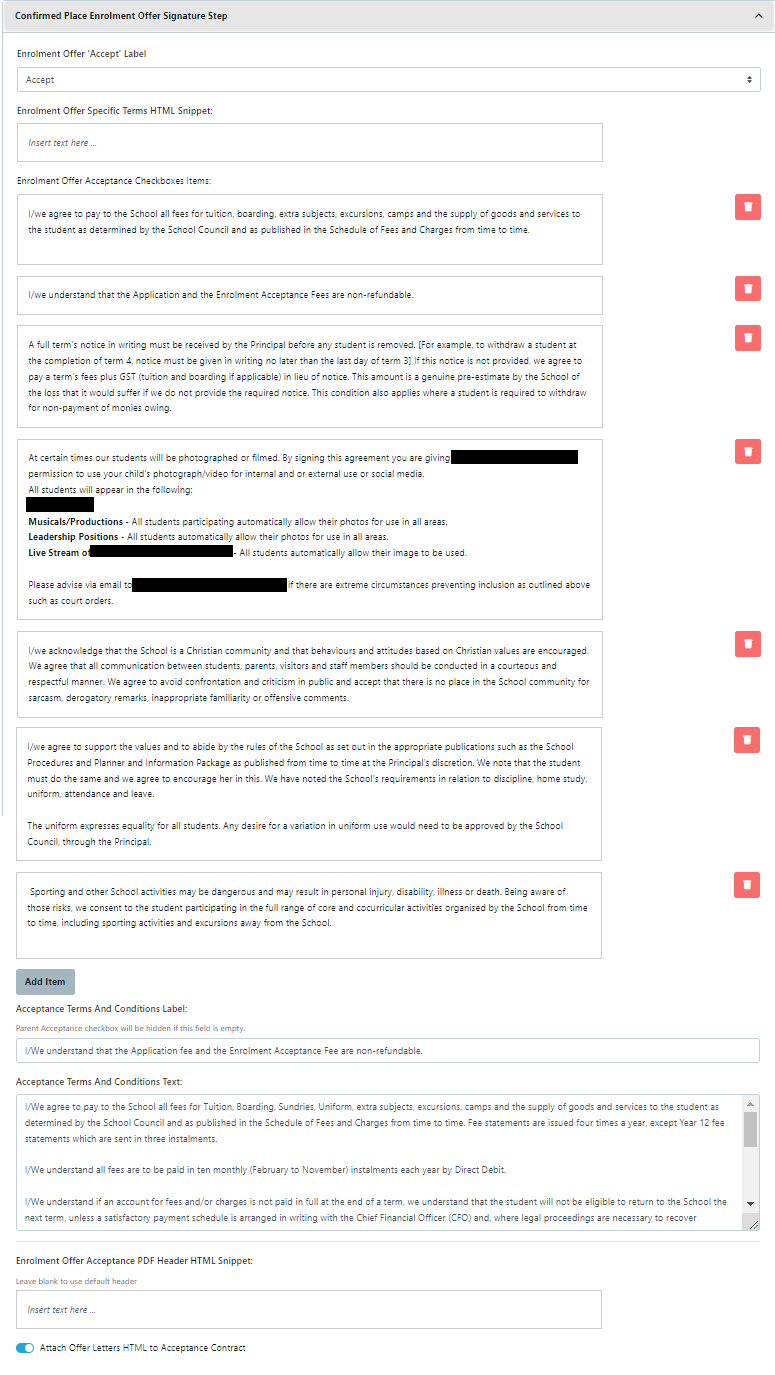
When a parent accepts an offer the Conditions setup in "Policy Agreement Documents" are also show as a checkbox prior to the conditions show above.
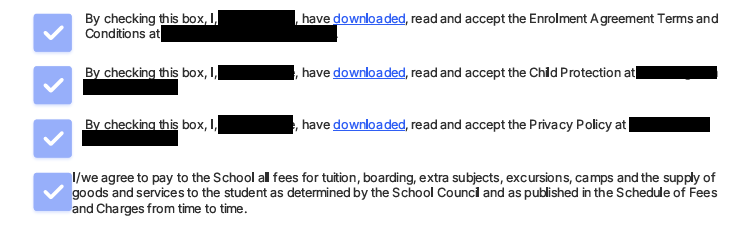
Select the Specific Terms HTML Snippet - Preview :
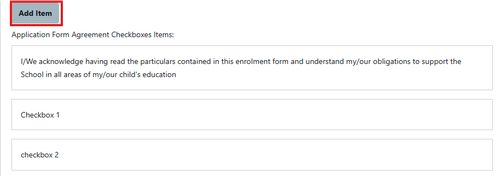
This allows you to preview the Offer to ensure the look and feel and details are accurate.
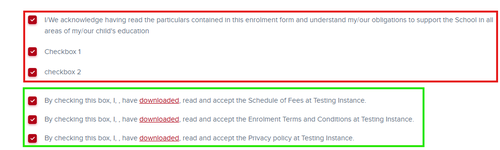
Terms and Conditions - How to Set Up if Policies Are on a Website
In some instances schools are part of a larger organisation and some of the Policies and Procedures are set and Organisation level and accessed on their website.
If a school needs to have the Parent Organisation policies and procedures added to their signature steps below is an example:
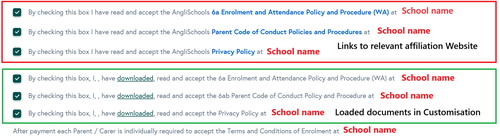
- For an Application Signature step go to Settings > Customisation > Application Signature Step and go to Application for Enrolment Form Agreement Checkboxes Items: and Add Item
- Insert the following words and link the relevant website to the name of the document: By checking this box I have read and accept the association name Privacy Policy at insert school name here
- Save then go to Specific Terms HTML Snippet - Preview :
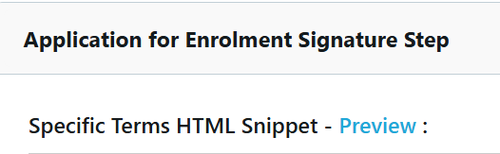
This allows you to confirm what the parent will see when they sign an Enrolment Application