EnrolHQ integrates with TASS through its Online Enrolments API feature. TASS is one of the rare school management systems in Australia, with an open and well documented API anyone can use.
Introduction
The Alpha School System, better known as TASS inside Australian educational space, is another school management system EnrolHQ can push online enrolments to. It's a SaaS solution, born in Queensland many years ago when ColdFusion was a thing. It has a documented API on Github, which is open to everyone and anyone can integrate with it. The particular API that EnrolHQ integrates with can be found at this location. EnrolHQ uses V3 version of TASS' API for which you need to have at least version 54.4 of TASS. Versions below 54.4 use V2 API which we're not integrated with.
How to set up TASS for EnrolHQ integration
Requirements - General
Note: Your School will need a valid TASS.web Online Enrolments licence. The API will not work if the license has expired. The API logs in System Admin > Utilities > API Gateway Maintenance > TASS APIs > Log may show 401 “invalid license” if this is the case.
To set up TASS for EnrolHQ integration you need to log into your TASS as an administrator and navigate to System Admin > Utilities > API Gateway Maintenance > TASS APIs > Add API Integration.
Once you click that button you'll be presented with the following form titled "TASS API Application Details" which you need to fill in and tick "Would you like to enable the API?":
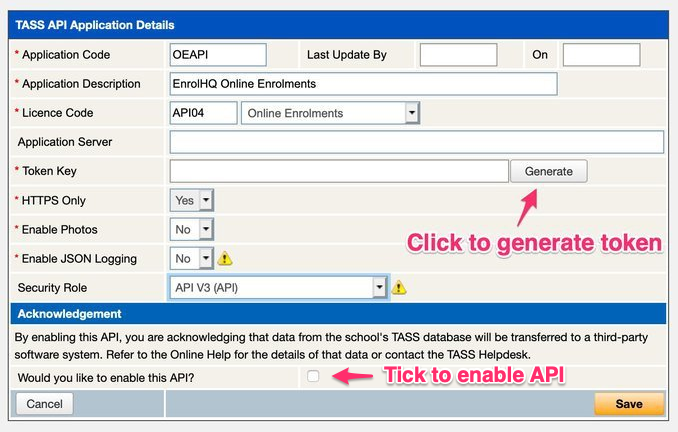
Please supply EnrolHQ with the following:
Item 1:
Please provide your School’s TASS URL, e.g. https://[domain]/tassweb/api/
Item 2:
In TASS > API Gateway Maintenance > TASS APIs, please supply Enrol HQ with the following API Credentials:
- Application Code
- Application Description
- Licence Code
- Token Key
- Company Code (often 01, but it can be different)
Item 3:
Please confirm if you’d like EnrolHQ to sync receipts (application form and offer acceptance payments) to TASS as some schools prefer their finance person to handle this manually. Please see Requirements - Receipts for more details.
Item 4:
If your EnrolHQ has a documents field to upload multiple school reports at once (e.g. latest two)
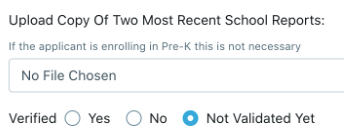
and you’d like all uploads to sync to TASS, please confirm:
- if you’d like them to be synced to Notes instead of UD Area Attachment Fields
- whether they should appear under "Student Note" or "Student Confidential".
Item 5:
If you don't have the Security Role set, you'll need to create one. The Security Role must be assigned to the API.
Item 6:
The Security Role also needs to be given several permissions in order to be able to look up the relevant database tables, which are mainly View permissions, but some are Write.
All the different permissions are documents inside this Github repository.
For example, we need to get all the different religion codes from TASS so that we can pass those to TASS when we're pushing the enrolment across. If you click on the getReligions.md link you'll land on a page, which looks like this:
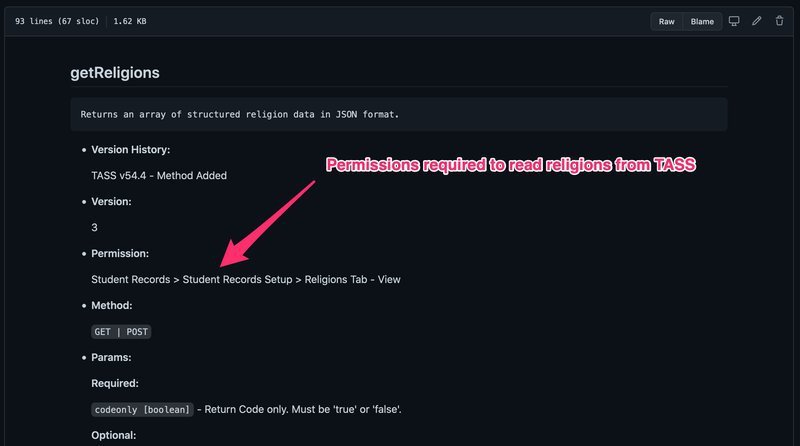
You can see there which permissions the API role needs such as "Student Records > Student Records Setup > Religions Tab - View"
To enable this, you'll need to go to Users > Security Role Permissions > Select your role > expand Student Record and then tick View on Religions Tab:
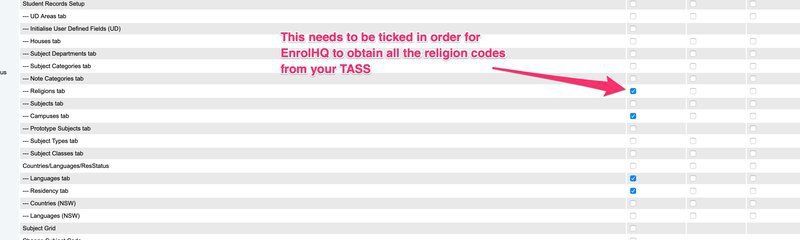
You will need to set the permissions for every method listed inside the Github document linked above.
Here's the full list of permissions to enable for the Security Role:
| Method | TASS Permission to Enable |
|---|---|
| Enrolled Students | Enrolments/Enrolled Student - View |
| Enrolment Setup | Enrolments > Enrolments Setup - View |
| Feeder Schools | Enrolments > Feeder Schools tab - View |
| Genders | Community Plus > Genders Setup - View |
| Languages | Student Records > Student Records Setup > Countries/Languages/ResStatus > Language tab - View |
| Occupations | Enrolments > Enrolments Setup > Occupations tab - View |
| Parent UD | Enrolments > Enrolments/Enrolled Parent - View |
| Parent UD Setup | Enrolments > Enrolments Setup > Parent UD tab - View |
| Previous Connections | Enrolments > Enrolments Setup > Previous Connection tab - View |
| Religions | Student Records > Student Records Setup > Religions Tab - View |
| Residency Statuses | Student Records > Student Records Setup > Countries/Languages/ResStatus > Residency tab - View |
| Student UD | Enrolments > Enrolments/Enrolled Student > User Defined tab - View |
| Student UD Area Setup | Student Records > Student Records Setup > UD Areas tab - View |
| Student UD Setup | Enrolments > Enrolments Setup - Student UD tab - View |
| Students | Student Records > Students - View |
| Titles | Employee/HR > Employee/HR Setup > Titles - View |
| Year Groups | Parent Records > Parent Records Setup - View |
| Enrolled Students | Enrolments > Enrolments/Enrolled Student - Edit |
| Set Enrolment | Enrolments > Online Enrolment Applications - View |
| Set Enrolment Receipts | Enrolments > Enrolments/Enrolled Parent - View |
| Set Student UD Area | Enrolments > Enrolments/Enrolled Student - Edit |
| Campuses | Student Records > Student Records Setup > Campuses tab - View |
| Medical Condition Setup | Medical Records > Medical Setup > Conditions tab > View |
| Medical Conditions | Medical Setup > Student Medical > Medical Conditions tab > View |
| Medical Immunisation Setup | Medical Records > Medical Setup > Immunisations tab > View |
| Medical Immunisation Status Setup | Medical Records > Medical Setup > Immunisation Status tab > View |
| Medical Immunisations | Medical Setup > Student Medical > Immunisations tab > View |
| Medical Note Category Setup | Medical Records > Medical Setup > Note Categories tab > View |
| Medical Practitioners | Medical Setup > Student Medical > Practitioners tab > View |
| Medical Supplementaries | Medical Setup > Student Medical > Supplementary Info tab > View |
| Medical Supplementary Setup | Medical Records > Medical Setup > Supplementary tab > View |
| Student Medical UD Setup | Medical Records > Medical Setup > View |
| Student Note Category Setup | Student Records > Student Records Setup > Note Categories tab |
| Student Enrolment Note Category Setup | Enrolments > Enrolments Setup > Student Note Categories tab |
| Parent Enrolment Note Category Setup | Enrolments > Enrolments Setup > Parent Note Categories tab |
| Swimming Setup | Medical Records > Medical Setup > Swimming Levels tab > View |
| Parent Address Setup | Parent Records > Parent Records Setup > Addresses tab > View |
| Parent Confidential Note | Enrolments > Enrolments/Enrolled Parent -- Confidential Notes tab (all flags) |
| Parent Note | Enrolments > Enrolments/Enrolled Parent -- Notes tab (all flags) |
| Parent Note Category | Parent Records > Setup Information > Parent Records Setup > Parent Note Categories tab > View |
| Student Confidential Note | Enrolments > Enrolments/Enrolled Student -- Confidential Notes tab (all flags) |
| Student Doctor | Medical Records > Student Medical > Practitioners tab > Edit |
| Student Immunisation Register | Medical Records > Student Medical > Student Immunisations tab > Edit |
| Student Immunisations | Medical Records > Student Medical > Student Immunisations tab > Edit |
| Student Medical | Medical Records > Student Medical > Edit |
| Student Medical Conditions | Medical Records > Student Medical > Medical Conditions tab > Edit |
| Student Medical Note | Medical Records > Student Medical > Confidential Notes tab > Add |
| Student Note | Enrolments > Enrolments/Enrolled Student -- Notes tab (all flags) |
| Student Supplementary Medical | Medical Records > Student Medical > Supplementary Info tab > Edit |
Item 7:
Supply EnrolHQ with the “Registration Fees Receipt Code” (found in Enrolments > Setup Information > Enrolments Setup > Receipting tab)
Item 8:
Supply EnrolHQ with the “Enrolment Deposits Receipt Code” (found in Enrolments > Setup Information > Enrolments Setup > Receipting tab)
Requirements - Documents
We can sync documents to TASS using the following methods - please let us know your preference:
- We can map EnrolHQ documents to a User Defined Area (UD Area) with attachment fields in TASS. Please provide us with screenshot(s) of the UD Area(s) you would like us to sync to for us to create mappings to.
- Alternatively we can sync documents as Student Notes with attachments.
Note: If you have existing UD Area mappings for documents and would like to sync documents to these, please send us screenshots of your current UD Area setup and we can map to these existing UD Areas.
Otherwise to create new UD Area(s) for EnrolHQ:
- Go to Student Records > Setup Information > Student Records Setup > UD Areas tab
- Click the Add UD Area button.
- Set the description, e.g. Documents from EnrolHQ
- Click Attachment Fields then please add the following 10 fields:
- Birth Certificate
- Immunisation History Statement
- School Report (Note: only needed if not syncing to attachments in Notes according to Question 4 above.)
- NAPLAN
- Assessment Report
- Enrolment PDF
- Copy Of Passport
- Copy Of Visa
- Court Orders or Parenting Plan
- Supporting Medical Documents
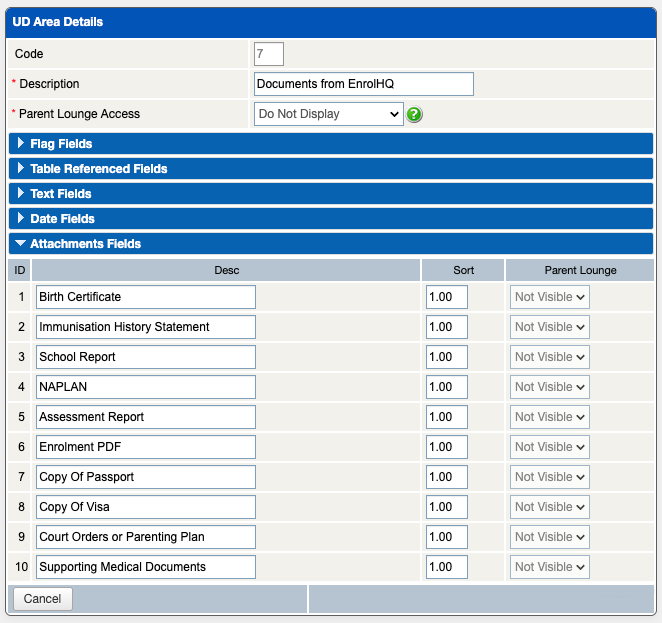
- Set the Role for your newly created UD Area.
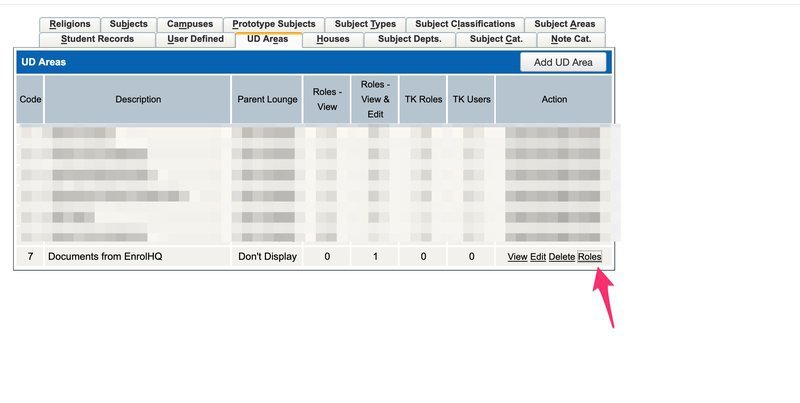
- Create a second UD Area with Attachment Fields for syncing other documents (e.g. Enrolment Acceptance document) and assigned the appropriate Role
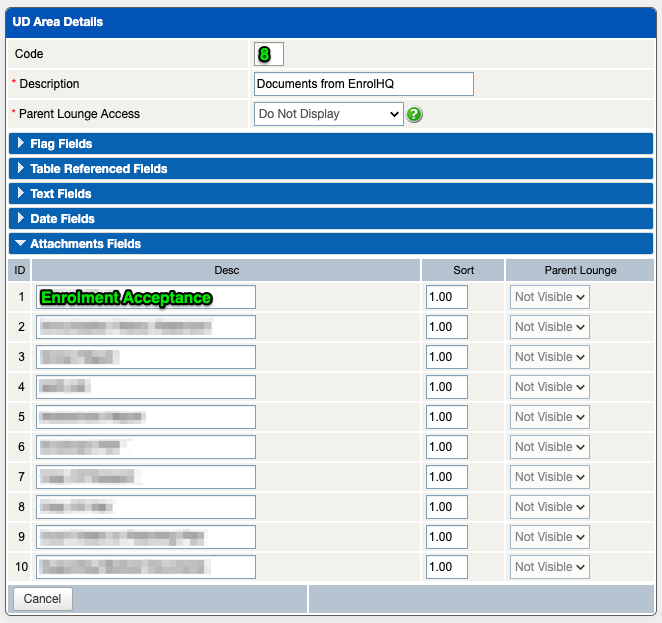
- Please screenshot these two UD Areas (including their Codes) and send them to EnrolHQ.
- When pushed to TASS, you can view the file by going to the Enrolled Student, clicking the UD Areas tab then click View for the relevant UD Area such as "Documents from EnrolHQ". I’ve tested with PDF and TASS seems to be serving it with the correct MIME type.
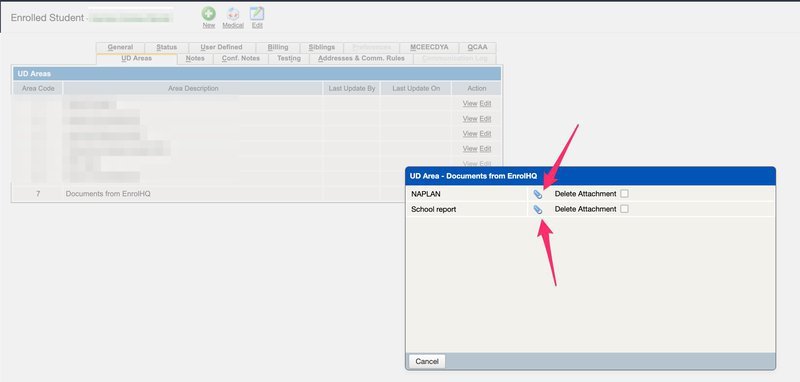
Requirements - TASS Stages
Please let us know if your school uses a different stage setup to the default below. If so, please send EnrolHQ a screenshot of your stages or a copy of the table mapping.
Enrolled Student > Status tab example:
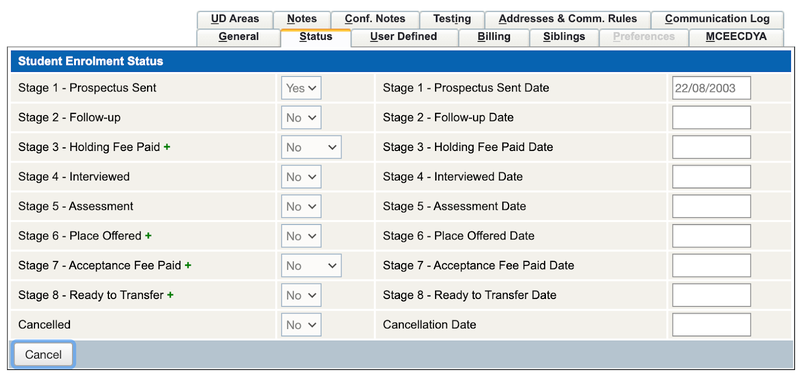
| Stage Number | Label |
|---|---|
| 1 | Prospectus Sent Date |
| 2 | Follow-up Date |
| 3 | Application Fee Paid Date |
| 4 | Interviewed Date |
| 5 | Assessment Date |
| 6 | Place Offered Date |
| 7 | Acceptance Fee Paid Date |
Requirements - Medical Conditions
Please check in EnrolHQ Settings > School Details under the Medical Conditions tab that the options match the ones in your TASS Medical Conditions, e.g. the top 10 most common conditions.
Requirements - Student, Parent and Medical UD Fields
If you have customised the Student UD, Parent UD or Student Medical UD fields in TASS, please send EnrolHQ a screenshot or a spreadsheet of which UD fields you would like us to map to and EnrolHQ will create a mapping to sync the UD field to TASS if we have an appropriate field to use.
Examples of a Student UD field mapping:
- Split Family (flag field Y/N)
- Enquiry Source (table reference field or textfield)
- Lives With (table reference field or textfield)
Examples of a Parent UD field mappings:
- Parent 1 Employer (textfield)
- Parent 2 Employer (textfield)
- Parent 1 Nationality (textfield/table reference)
- Parent 2 Nationality (textfield/table reference)
Requirements - Receipts
Please let us know if you would like EnrolHQ to sync the enrolment application fee and/or the acceptance of offer fee to TASS. If so we require the:
- Receipt Type Code of the application/offer payment (single letter code eg. “G”)
- GL Code of the application/offer payment eg. “xx-xxxxx-xxxxx”
- Tax code for the payment type (usually a 2 or 3 letter code eg. “EX”)
After being synced the receipts need to be captured in the Finance > Receipting > Electronic Receipts Processing module in TASS.
Note: We only support syncing to TASS enrolment receipts where both the "Receipt Type Code" and "GL Code" must be from the TASS Student Admin > Enrolments > Setup Information > Enrolments Setup on the Receipting tab:

Please contact TASS support if you have questions regarding the TASS enrolment receipt process.
Common Questions
Outline of a common process for staff to sync enrolments to TASS from EnrolHQ
For new students not in TASS without an EnrolHQ external ID:
- Staff review the EnrolHQ application and verify documents.
- Staff click the Sync TASS button at the top right of the EnrolHQ student profile to start the sync process.
- Staff navigate to TASS to review and process the application in the 'Online Enrolment Application Details' screen.
- An automatic search is initiated to determine possible matches to Parent Records already within the TASS database. Click the arrows beside 'Existing Parent…' to check if any of the results are matches for the parents of the enrolment application record.
- Verified documents, addresses and medical data are synced by an automated task within minutes of processing the new enrolment in TASS.
- Staff can also click the Sync TASS button again at any time to sync verified documents, updated addresses and medical data.
For existing students in TASS with an EnrolHQ external ID: (i.e. imported by CSV into EnrolHQ)
- On a profile with a TASS Student Code (external ID), Staff reviews any updated information and verify documents. Staff click the Sync TASS button at the top right of the EnrolHQ student profile which syncs any new verified documents, addresses and medical data.
Note: Any new verified documents also sync on the hour if you don't click the Sync TASS button manually. - Follow the same process outlined above thereafter.
What are the Mandatory fields required to sync to TASS?
- Student first name and last name
- Student gender
- Student date of birth
- Student entry year and grade of entry
- Parent first name and last name
- Application date
Where does the enrolment appear when we press Sync TASS?
Once we've set up the sync, when viewing a student's record:
Please verify any files on the Documents tab.
You'll see a new "Sync TASS" button at the top right which you can use to push enrolments to TASS.
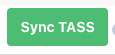
The enrolment appears in TASS under Enrolments > Enrolment Information > Online Enrolment Applications:
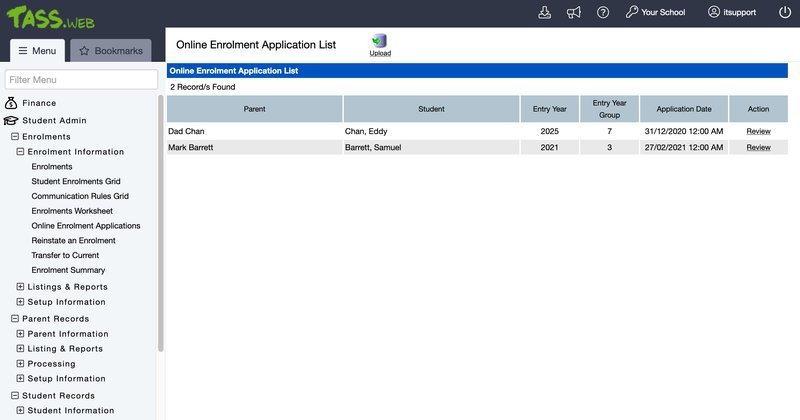
that you'll need to review and process according to TASS's help article which can be found here.
When can I sync an application to TASS?
With the introduction of the TASS update API feature, it is possible to sync again when the EnrolHQ status changes after Application to update the Stages in TASS (e.g. Stage 3 == ) and some of the fields - please refer to the below spreadsheet's "EnrolHQ to TASS fields sync" tab which has an "Update Sync" column.
For more information about the fields we sync, please refer to this document:
https://docs.google.com/spreadsheets/d/1P8h9jepSExIndJHK1nt_jDdsTvSt571iMfjRk95fTdI/edit?usp=sharing
When can documents sync to TASS?
EnrolHQ can sync documents to the UD Area in TASS as long as the student is still in the Enrolments section in TASS.
After the enrolment has been reviewed and processed in TASS, EnrolHQ automatically syncs the student’s verified documents to TASS which will appear in the UD Area of the enrolled student record. Alternatively, staff can click the “Sync TASS” button again to sync new verified documents to TASS.
Notes:
- Documents need to be marked as Verified in EnrolHQ in order to sync to TASS, please see this article for more details.
- Documents that are too large (16MB+) can't be synced and therefore will be skipped. A smaller copy will need to be re-uploaded to EnrolHQ which is then synced automatically if the file size is small enough.
- If the enrolled student has been transferred to current students before the documents have been synced, we cannot sync their documents across.
Set Student Notes Permission
If your school would like to sync notes to the Enrolled Student Notes tab then the following view/add/edit/delete permission is required to be enabled for the Security Role assigned to the API and please let us know if notes should be synced to "Student Notes" or "Student Confidential Notes":

Can imported applications from TASS into EnrolHQ be synced with TASS again?
The TASS Online Enrolments API is designed by TASS to support new student enrolments only.
TASS does not support updating or reprocessing enrolments for students who already have a record in TASS, except if they were originally created via their API (ie. originally created via the API and went through the staging table process in TASS). This includes students with previously cancelled enrolments.
If a student already exists in TASS, any information submitted via an online application must be reviewed and manually reconciled by school staff, and the online enrolment rejected.
GitHub ticket: https://github.com/TheAlphaSchoolSystemPTYLTD/online-enrolments/issues/81
For imported records where the application date is imported, in EnrolHQ the application doesn’t show a checked Paid Application Fee.
For imported applications, if staff see a manual application date on the application and staff wish to check if the applicant has paid their application, Staff are advised to check TASS to see if they have paid.