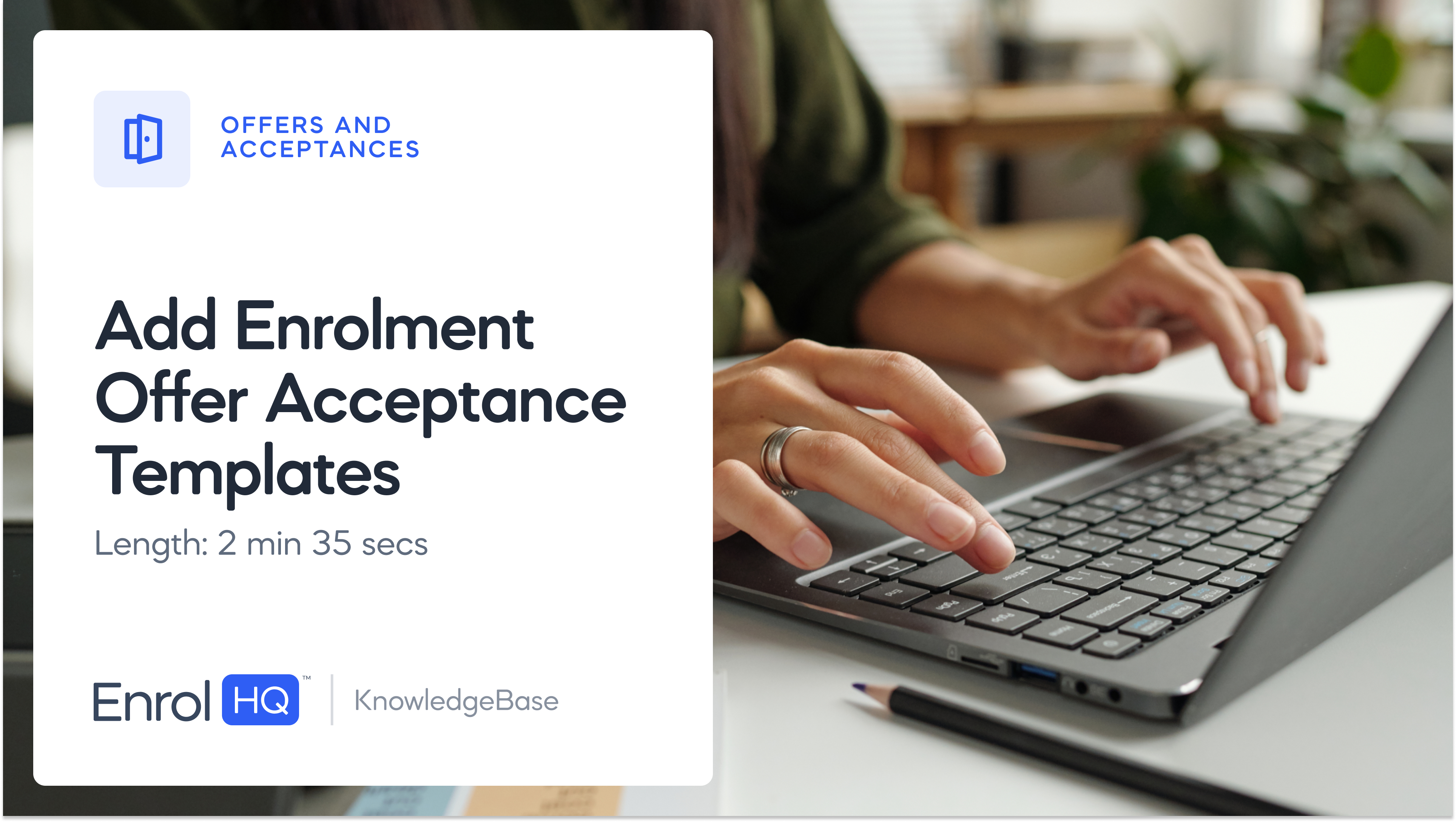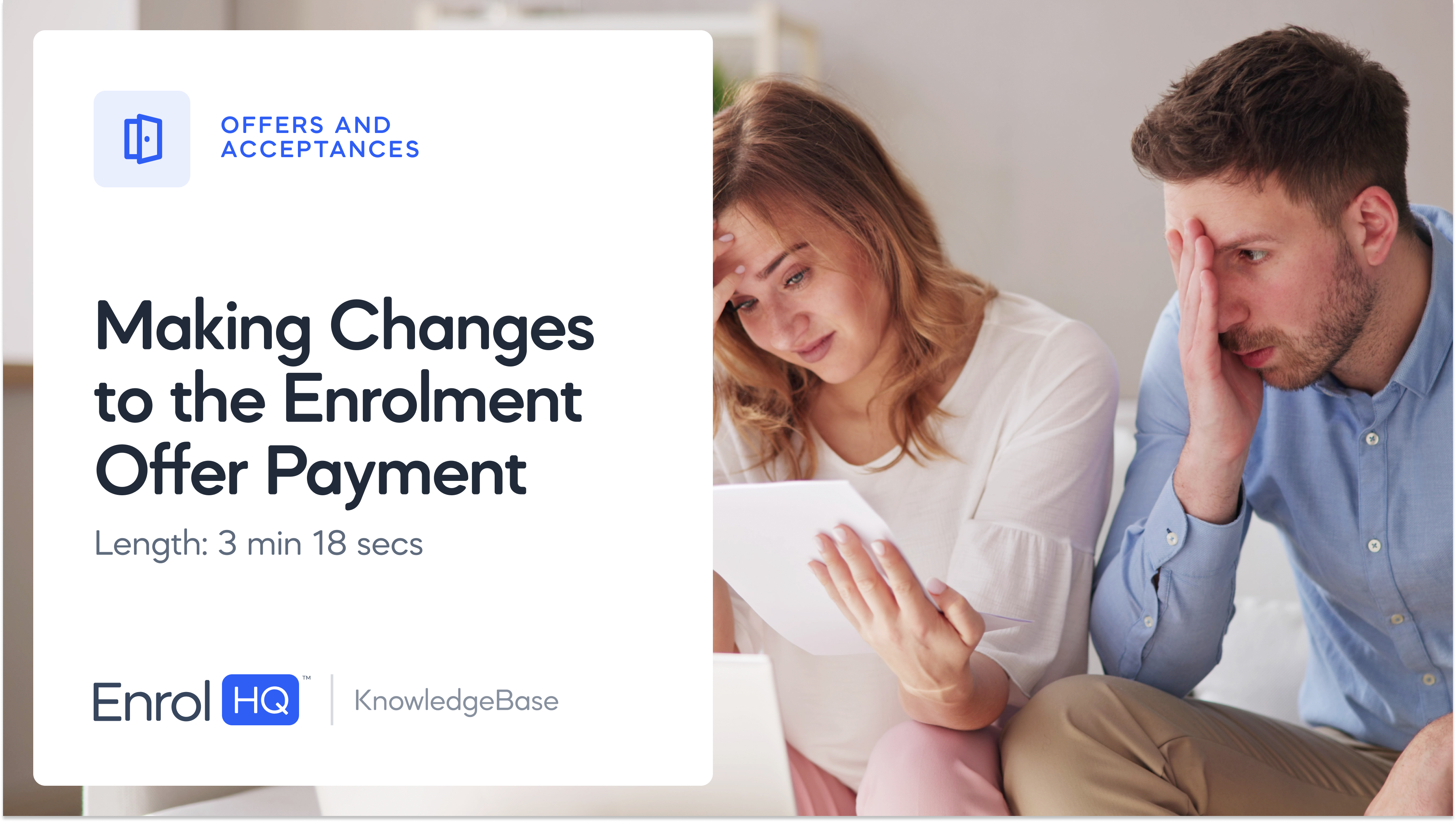How to Make an Offer
TRANSCRIPT:
In this video, we will go through how to make an offer from EnrolHQ.
We will use Jimmy as our example student. Before we make an offer to Jimmy, we need to make sure that we have everything ready. We have completed our checks and reviewed the profile, we have added all the necessary student profile category flags, we have gone into the enrolment offer tab and checked that the payment amount is correct. In this case, we will adjust the payment to $1.
Now we are ready to make an offer to Jimmy. But, there is no button to make an offer in the offer tab. And the reason for that is because Jimmy is still in enrolment status. So in order to make an offer, we have to move Jimmy into enrolment offer "status" first. As soon as we do that, we will now have an option to make an offer out to Jimmy.
If we click on the make offer button, this is directly linked to the make offer email template. From here you can adjust the template, if necessary. This template will read something like "dear Mr and Mrs Test, we're pleased to be able to offer a place at our school for Jimmy at a certain year level and calendar year. Please log into your parent dashboard and accept the offer, pay your fee, and do that by a certain date."
Before we send this email out we need to make sure that this information is correct for Jimmy. If it's not, we need to make some changes, and then we can preview and send the offer out. If you have multiple email templates, you will be able to choose your template from the "email template dropdown".
If you haven't set this up or if you want to adjust your default templates, these templates will sit under email settings, templates, and enrolment. Your school might call this stage "application" or something similar. Inside this tab, the default offer template will be called "Make Offer Parent". And you can edit it here.
You could also add multiple offer templates. This is useful if you have a multi-campus school or you want to send different templates per year level. To add another template, click on "add" and choose the type "Make Enrolment Offer for Parent."
All of the "Make Enrolment Offer" for Parent templates will be located within the student profile, in the enrolment offer tab, when you click on "make offer", inside the email template dropdown, here.
So let's pretend that for Jimmy, who is entering in year 4 2029, we want to send the V2 version. In that case, we select the correct template, we make sure that the information is correct, and we preview and send that off to the parent when we are ready.
And now that we have sent this off, we can check that it has been sent through "CommsLog". We can view the template to confirm what has gone out to the parent. Now the parent can click on the link in the email, and they can log into their parent dashboard and accept their offer via their outstanding tasks.