Step-by-step instructions on how to set up an automatic enrolment offer expiry reminder for parents using EnrolHQ.
Set up the Trigger time
Go to Settings > School Details > Enrolment Offer Workflow > Trigger reminder this number of hours before an Enrolment offer expiration. Set this to the desired values and click “Save” at the bottom of the page.
You can also adjust the number of hours from automation (point 3).
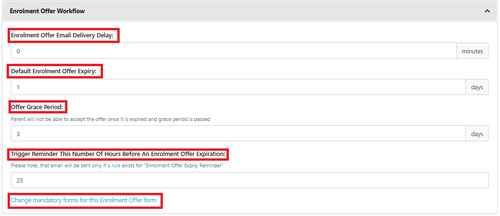
Note: 168 hours is 7 days
The automation timing only works when the trigger has not passed.
If you have had an offer but the automation was not in place then it will not send the reminder and will have to be completed manually.
Set up the Email Template
Go to Email Settings > Templates > Custom and set up a custom offer reminder email to send to Parents
Copy and Paste directly into the Template and add your school specific language/vernacular
{% if non_user_parent.last_name and user_parent.last_name == non_user_parent.last_name %}
Dear Mr. and Mrs. {{ user_parent.last_name }}
{% else %}
Dear {{ user_parent.title }} {{ user_parent.last_name }} {% if non_user_parent.last_name %} and {{ non_user_parent.title }} {{ non_user_parent.last_name }}{% endif %}
{% endif %}
This is a friendly reminder that the {{ enrolment_offer_label }} for {{ profile.first_name }} to commence at {{ school.settings.name }} in {% if profile.entry_grade != 0 and profile.entry_grade != -1 and profile.entry_grade != -2 %} {{ school.cms_settings.school_level_label }} {% endif %} {{ profile.get_entry_grade_display }}, {{ profile.entry_year }} is expiring on {{ profile.progress.enrolment_offer.expiry_date|date:"l j F Y" }}.
If you wish to accept the offer, please log in to the Parent Dashboard using email {{ user_parent.email }} {% if profile.progress.enrolment_offer.payment_cost %} and follow the prompt to pay your Enrolment Acceptance fee of ${{ profile.progress.enrolment_offer.payment_cost }}{% endif %}.
If you wish to withdraw your {{ profile.gender|gender:"plural"|title }} Enrolment please contact me on {{ school.settings.telephone }} or via email {{ school.settings.email }}.
Create an automation
Create an Automation
To read how to create an automated email please click here: Create Automated Emails
Go to Automation > Add
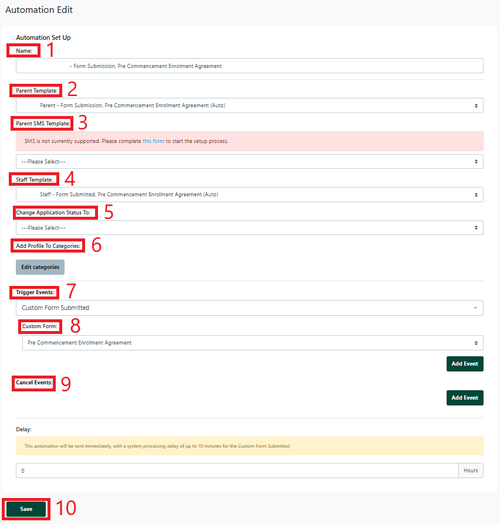
1 NAME - Automated name like ‘Custom form for action/review’ this makes it easier to identify and is internal.
2 Parent Template - Select your template from the ‘Custom Template’ dropdown so the email goes to a parent
3 Parent SMS template - Select your template from the ‘SMS Template’ dropdown so the SMS goes to a parent
4 Staff Template - Select your template from the ‘Staff Template’ dropdown so the email goes to a parent
5 Change Application Status to - Select the Enrolment Journey stage this Automation will move the student profile to (e.g. if Pre-interview form is received - change status to Interview)
6 Add to Student Profile Category - you can add settings to the Student Profile Category via the Automation process
7 Trigger Event - select ‘Custom Form Submitted’
8 Custom Form - Select the custom form that was submitted
9 Cancel Event - this is not required for staff notifications
Set the Delay to be 0 hours. This means the email will be sent to the staff member immediately upon the Custom Form being submitted.
Always Save
Choose Automation Recipients allows you to select specific groups based on the options shown (Optional)
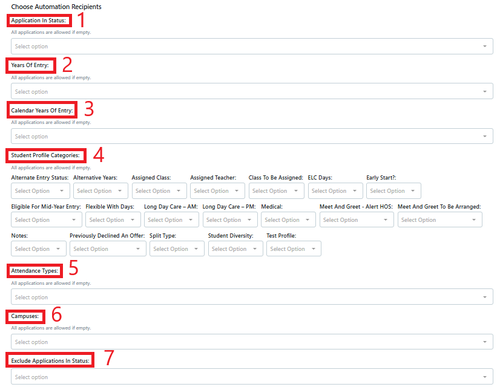
In an automation all of these selections are Optional
1 Application in Status
2 Years Of Entry
3 Calendar Years of Entry
4 Student Profile Categories
5 Attendance Types
6 Campuses
7 Exclude Application in status
Click Save
The automation timing only works when the trigger has not passed.
If the automation was not in place then it will not send the reminder and you will have to complete the steps manually.
Note: all offer reminders should have the status set to Enrolment Offer ( or your equivalent) and a cancel trigger of offer completed/paid should always be included.