Step-by-step instructions on how to set up automatic event reminders using EnrolHQ.
Set up the Trigger time
Go to Events > Settings > Trigger PARENT reminder this number of hours before an event. Set this to the desired values and click “Save” at the bottom of the page.
You can also set this up directly from automation (point 3).
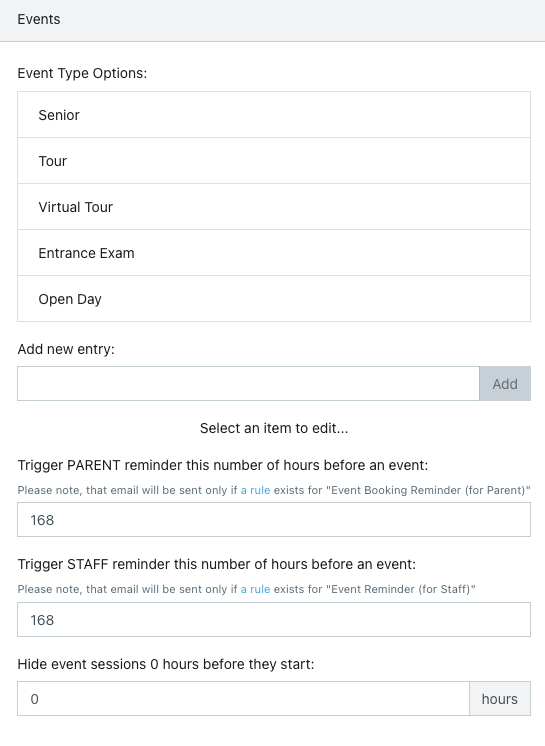
Note: 168 hours is 7 days
There is also a trigger reminder for staff (catering, security etc).
The automation timing only works when the trigger has not passed.
If you have had a new booking but the automation was not in place then it will not send the reminder and will have to be completed manually.
Also:
If the Event was booked after the automation timing has passed then then the automation will not send the reminder
Create an automation
Create an Automation
To read how to create an automated email please click here: Create Automated Emails
Go to Automation > Add
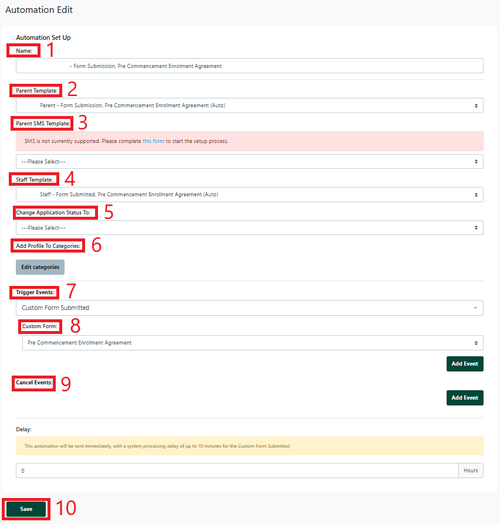
1 NAME - Automated name like ‘Custom form for action/review’ this makes it easier to identify and is internal.
2 Parent Template - Select your template from the ‘Custom Template’ dropdown so the email goes to a parent
3 Parent SMS template - Select your template from the ‘SMS Template’ dropdown so the SMS goes to a parent
4 Staff Template - Select your template from the ‘Staff Template’ dropdown so the email goes to a parent
5 Change Application Status to - Select the Enrolment Journey stage this Automation will move the student profile to (e.g. if Pre-interview form is received - change status to Interview)
6 Add to Student Profile Category - you can add settings to the Student Profile Category via the Automation process
7 Trigger Event - select ‘Custom Form Submitted’
8 Custom Form - Select the custom form that was submitted
9 Cancel Event - this is not required for staff notifications
Set the Delay to be 0 hours. This means the email will be sent to the staff member immediately upon the Custom Form being submitted.
Always Save
Choose Automation Recipients allows you to select specific groups based on the options shown (Optional)
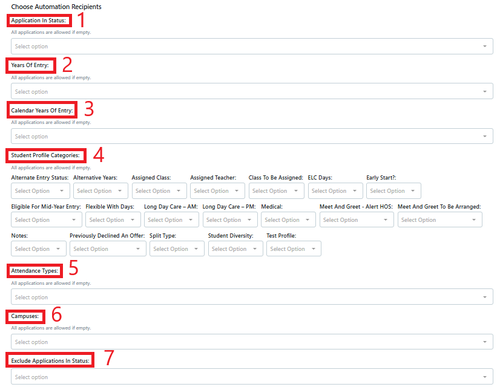
In an automation all of these selections are Optional
1 Application in Status
2 Years Of Entry
3 Calendar Years of Entry
4 Student Profile Categories
5 Attendance Types
6 Campuses
7 Exclude Application in status
Click Save
The automation timing only works when the trigger has not passed.
If the automation was not in place then it will not send the reminder and you will have to complete the steps manually.
Note: an event reminder should always have a cancellation trigger that ensures the reminder is not sent if the booking is cancelled
Set up the Email Template
Go to Email Settings > Templates > Custom and set up a custom event reminder email to send to Parents
you can setup more than one reminder regarding an event, 7 days prior or even 2 days prior.
Copy and Paste directly into the Template and add your school specific language/vernacular "Event reminder"
Dear {{ first_parent.first_name }} {{ first_parent.last_name }},
This is a friendly reminder that you have registered for {{ event.name }} at {{ school.settings.name }} on {{ event_session.date_time_str }}.
This is just a helpful reminder email that you are registered. We look forward to welcoming you then.
Kind regards,