All you need to know about EnrolHQ's SMS service.
Helpful Answers
What is the cost of SMS
- Exclusive mobile phone number for your school to use and receive replies - $25 rental per month.
- SMS credits are available to purchase at $0.095 each.
Why do I need a dedicated phone number?
This is so we can link any SMS responses back to your parent chat log. Having your own number also means that parents don’t get confused if applying for 2 or more schools - as a lot of schools use EnrolHQ :)
Can I have a redirect on my dedicated phone number so people can call it?
Yes, this service is offered for $99/month. That means that if anyone calls your mobile number, it will be diverted back to your chosen school phone number.
How do the SMS credits work?
An SMS has a 160 character limit for a single SMS segment. For messages with more than 160 characters, all messages will be segmented with a 153 character limit. A credit is required for every 153 characters you send if your message goes over 160 characters. The additional 7 characters are used for joining multiple segments into 1 SMS message.
When you construct your message, we’ll show you how many characters and the equivalent amount of SMS credit’s you will be using per message. If a parent replies to you, this credit will also be charged to your account.
So if you send an SMS, ‘Dear {{ User_Parent.firstname }}, Please reply CONFIRM if you are attending our Open Morning Tour tomorrow at 9.30am.’ And they reply Confirm, you’ll be charged for 1 outbound SMS (under 160 characters) and 1 inbound SMS (under 160 characters).
How do I see all my inbound SMS?
There is a notifications alert box in the top right corner of EnrolHQ. This will show any new unread messages. You can also run a report of all inbound and outbound SMS through SMS > Messages
What if someone asks to opt out from SMS?
There is an opt-out toggle in the Comms Log under the chat window. Activating this will exclude the parent from getting any bulk SMS and disable the chat facility.
Can you SMS overseas numbers?
Yes - you can send internationally. Our system will automatically detect the destination based on the recipient's mobile number and adjust sender IDs in order to deliver it.
What needs to be considered, however, is available features and regulations in the region you are sending to.
Example SMS Templates
Dear {{ user_parent.first_name }}, This is the Enrolments Team at Demo College. We've just sent you an important message via email. Please check your inbox including SPAM. Text STOP to opt-out.
Dear {{ user_parent.first_name }}, We are looking forward to seeing you tomorrow at our School Tour at 9am. Reply Y to confirm your attendance. Demo College. Text STOP to opt-out.
Dear {{ user_parent.first_name }}, Thanks for confirming. Here are directions and transport options. https://tinyurl.com/14w53 Demo College. Text STOP to opt-out.
How to remove Parents' Contacts from the SMS Opt-Out List
There would be times when parents would like to receive the SMS again after opting out. To do this, please read these instructions:
SMS in EnrolHQ
SMS is a helpful tool to communicate with parents. EnrolHQ uses a unique mobile phone number for each school to ensure that parents can respond to any text messages. We log all incoming and outgoing communication in the system under the Comms Log and in the SMS > Messages report.
SMS can be sent to individual numbers or as bulk broadcast to hundreds of recipients at a time.
Schools can either type in their message or create pre-made templates. The SMS can also be automated to go out if a specific trigger occurs, in a similar way that automated emails are sent.
When to use SMS
- Ensure that parents receive important emails (which sometimes can be marked as spam by the email provider). A simple message could ask the parent to check their inbox as they've received an important email.
- SMS can be used to ask parents to book into an event that has been created. URLS can be embedded in the text messages.
- Reminder to upload documents or attend an event.
- A request or a confirmation of attendance to an event or an interview.
How to use SMS
You need to opt-in to our EnrolHQ SMS messaging service to receive your own unique mobile phone number.
Please navigate to: www.enrolhq.com.au/sms-apply and fill in the following information:
- Your Name
- Your Contact Mobile Number
- School Name
- Accounts Contact Email
- I authorise EnroHQ to setup the SMS gateway on my instance on EnrolHQ understanding the additional fees and charges
- I agree to Terms of Service
- I agree to the Compliance Policy
Top-up the balance
Once activated, in the top right corner of EnrolHQ, we show you your SMS credit balance.
You are able to set your auto top-up amounts to allow for continuous service without needing to contact our team.
Click on ‘Recharge’ to take you to https://enrolhq.transmitsms.com where you can add/edit your credit card and set your top-up amounts. You can make manual top-ups as you need or set a threshold to automatically top-up your account when the threshold is reached.

Send individual SMS
For individual SMS please navigate to the student detailed view and their Comms Log. You can now type in your message.
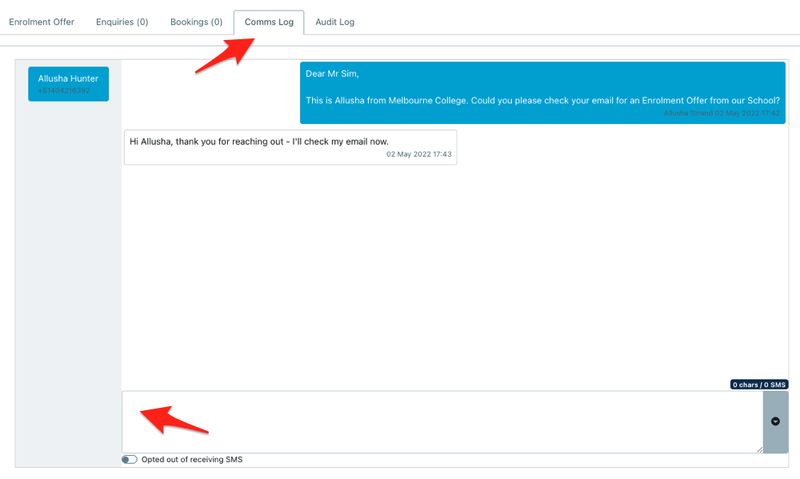
To use a pre-defined template, click on the down arrow on the right of the text box.
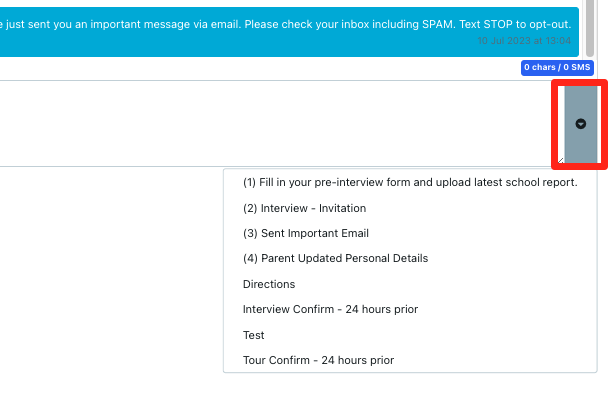
When a parent replies to your SMS, EnrolHQ shows a notification in the top right corner.
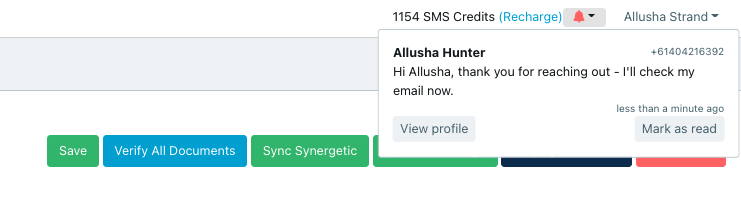
This will show to all staff until you mark the message as read and then the notification will disappear. Remember that the log of all incoming and outgoing SMS are found in SMS > Messages if you need to go and look up correspondence.
Send bulk SMS
For bulk SMS please navigate to All Prospective > Choose the relevant student profiles > click on Bulk Actions and Send SMS. Next, choose your template, edit if required and click send.
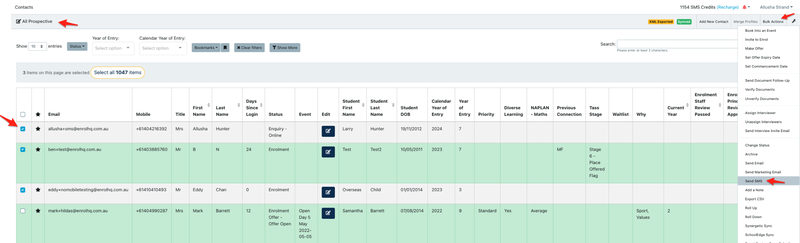
You will have the ability to send to all parents that have been selected in your list or remove the duplicates and only send one SMS per family. If, for example, you are sending an event reminder, and the parent has 3 children inside EnrolHQ, you will only want to send them 1 reminder - not three. This checkbox is found in the Bulk SMS template chooser.

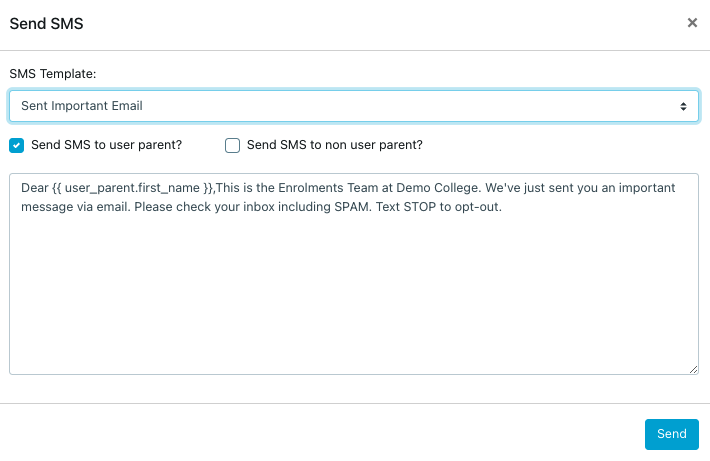
You have the ability to send to the User Parent, the Non-user Parent or both parents on the account.
Add Templates
To add templates please go to SMS > Templates and click on Add
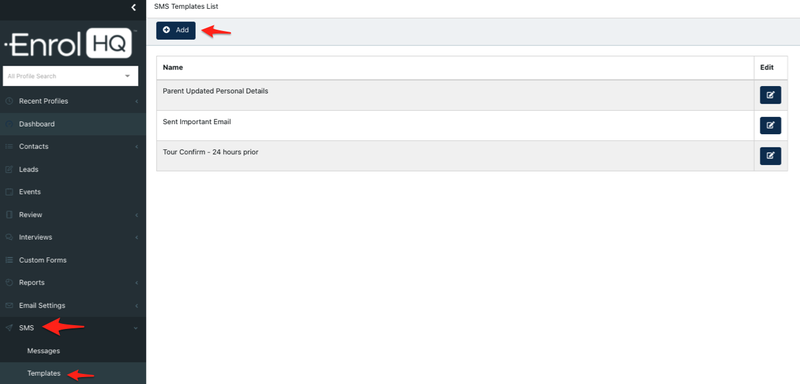
The same merge tags that work in your emails, also work in your SMS templates. Please use the merge tag inserter for this.
{{ user_parent.email }} - mark@enrolhq.com.au
{{ user_parent.first_name }} - Mark
{{ user_parent.title }} {{ user_parent.last_name }} - Mr Barrett
If you remove duplicates in your message, please note that only 'parent', 'school' and 'staff' variables are available to use in the template.